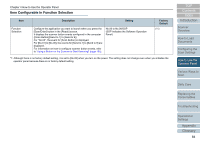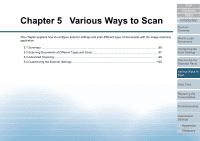Konica Minolta Fujitsu fi-7160 Operation Guide - Page 88
How to Use the, skewed images and to detect the paper size
 |
View all Konica Minolta Fujitsu fi-7160 manuals
Add to My Manuals
Save this manual to your list of manuals |
Page 88 highlights
Chapter 5 Various Ways to Scan 3 Adjust the stacker to fit the longest document. For details, refer to "Documents with Different Sizes" (page 34). 4 In the scanner driver, configure the scan settings to avoid skewed images and to detect the paper size automatically. For details, refer to the scanner driver's Help. 5 Scan the document with the image scanning application. For details, refer to the image scanning application manual. TOP Contents Index Introduction Scanner Overview How to Load Documents Configuring the Scan Settings How to Use the Operator Panel Various Ways to Scan Daily Care Replacing the Consumables Troubleshooting Operational Settings Appendix Glossary 88

Chapter 5 Various Ways to Scan
Appendix
Glossary
Introduction
Index
Contents
TOP
88
How to Load
Documents
Daily Care
Troubleshooting
Operational
Settings
Replacing the
Consumables
Scanner
Overview
Various Ways to
Scan
Configuring the
Scan Settings
How to Use the
Operator Panel
3
Adjust the stacker to fit the longest document.
For details, refer to
"Documents with Different Sizes" (page 34)
.
4
In the scanner driver, configure the scan settings to avoid
skewed images and to detect the paper size
automatically.
For details, refer to the scanner driver's Help.
5
Scan the document with the image scanning application.
For details, refer to the image scanning application manual.