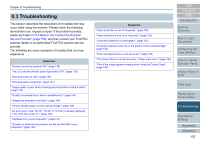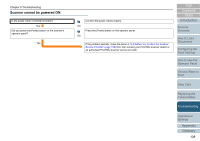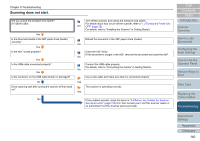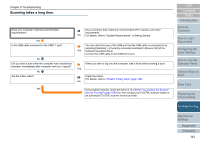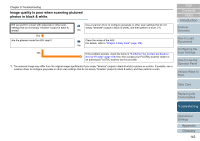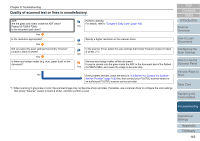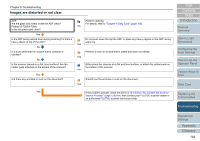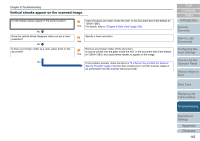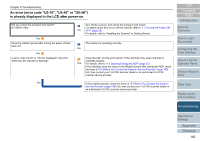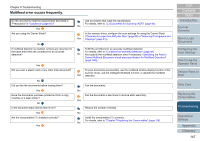Konica Minolta Fujitsu fi-7160 Operation Guide - Page 142
Image quality is poor when scanning pictures/ photos in black & white
 |
View all Konica Minolta Fujitsu fi-7160 manuals
Add to My Manuals
Save this manual to your list of manuals |
Page 142 highlights
Chapter 8 Troubleshooting Image quality is poor when scanning pictures/ photos in black & white. Did you perform a scan with grayscale or other scan settings that do not simply "binarize" (output in black & white)? Yes Are the glasses inside the ADF clean? Use a scanner driver to configure grayscale or other scan settings that do not simply "binarize" (output in black & white), and then perform a scan. (*1) No Clean the inside of the ADF. For details, refer to "Chapter 6 Daily Care" (page 108). No Yes If the problem persists, check the items in "8.4 Before You Contact the Scanner Service Provider" (page 159) first, then contact your FUJITSU scanner dealer or an authorized FUJITSU scanner service provider. *1: The scanned image may differ from the original image significantly if you simply "binarize" (output in black & white) a picture or a photo. If possible, use a scanner driver to configure grayscale or other scan settings that do not simply "binarize" (output in black & white), and then perform a scan. TOP Contents Index Introduction Scanner Overview How to Load Documents Configuring the Scan Settings How to Use the Operator Panel Various Ways to Scan Daily Care Replacing the Consumables Troubleshooting Operational Settings Appendix Glossary 142