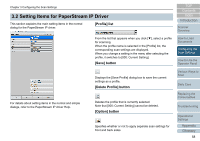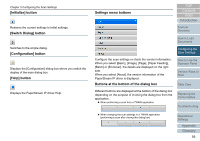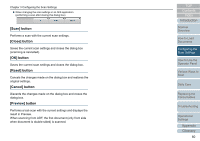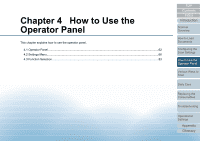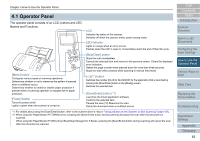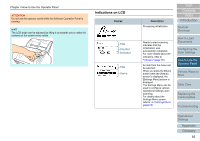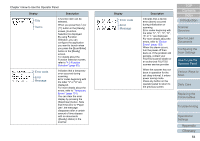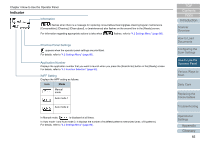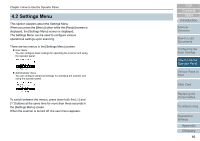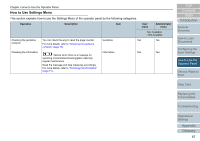Konica Minolta Fujitsu fi-7160 Operation Guide - Page 63
Indications on LCD, Title, Counter, Indicator, Items
 |
View all Konica Minolta Fujitsu fi-7160 manuals
Add to My Manuals
Save this manual to your list of manuals |
Page 63 highlights
Chapter 4 How to Use the Operator Panel ATTENTION Do not use the operator panel while the Software Operation Panel is running. HINT The LCD angle can be adjusted by lifting it up towards you to make the contents of the screen more visible. Indications on LCD Display Title Counter Indicator Title Items Description Processing initialization. Ready to start scanning. Indicates that the initialization was successfully completed. For more details about the indicators, refer to "Indicator" (page 65). An item from the menu can be selected. When you press the [Menu] button while the [Ready] screen is displayed, the [Settings Menu] screen is displayed. The Settings Menu can be used to configure various operational settings upon scanning. For details about the Settings Menu screen, refer to "4.2 Settings Menu" (page 66). TOP Contents Index Introduction Scanner Overview How to Load Documents Configuring the Scan Settings How to Use the Operator Panel Various Ways to Scan Daily Care Replacing the Consumables Troubleshooting Operational Settings Appendix Glossary 63