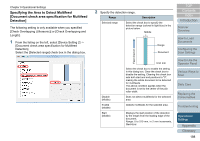Konica Minolta Fujitsu fi-7160 Operation Guide - Page 201
Specifying an Area Not to Detect Multifeed [Intelligent Multifeed Function]
 |
View all Konica Minolta Fujitsu fi-7160 manuals
Add to My Manuals
Save this manual to your list of manuals |
Page 201 highlights
Chapter 9 Operational Settings Specifying an Area Not to Detect Multifeed [Intelligent Multifeed Function] When there is paper of the same size attached to a designated location on the page, the scanner memorizes the location of the attachment and can be configured not to detect multifeeds for that location. Note that you first need to select [Check Overlapping (Ultrasonic)] or [Check Overlapping and length] in either the scanner driver or the multifeed detection setting in "Specifying a Multifeed Detection Method [Multifeed]" (page 196). 1 Start up the Software Operation Panel. For details, refer to "9.1 Starting Up the Software Operation Panel" (page 163). 2 From the listing on the left, select [Device Setting 2] [Intelligent Multifeed Function]. 3 Specify an operation mode. Mode Description Manual mode Does not memorize the size or location of the paper attachment when a multifeed is detected. Ignores the multifeed when you load the documents back in the ADF paper chute (feeder) and scan them again. Auto mode 1 Memorizes the size and location of the paper attachment when a multifeed is detected. The memorized pattern is ignored from the next scan. Auto mode 2 Memorizes the size of the paper attachment when a multifeed is detected. The memorized pattern (including any length less than the attachment) is ignored from the next scan. HINT By selecting the [Clear overlap pattern] check box, you can erase the overlapping patterns (length, position) that were memorized in Auto mode. By selecting the [Auto-Memorize MF Pattern (only when MF images are displayed)] check box, you can record the multifeed pattern on the dialog box to check an image that was detected as multifeed. In [Remember multifeed pattern at power-off], you can select whether or not to keep the multifeed pattern upon turning the power off. When [Remember] is selected, you can use eight of the most recent patterns the next time the scanner is powered on. This setting can also be configured in the operator panel. For details about the procedure after this step, refer to "Ignoring Multifeed for a Set Pattern" (page 103). TOP Contents Index Introduction Scanner Overview How to Load Documents Configuring the Scan Settings How to Use the Operator Panel Various Ways to Scan Daily Care Replacing the Consumables Troubleshooting Operational Settings Appendix Glossary 201