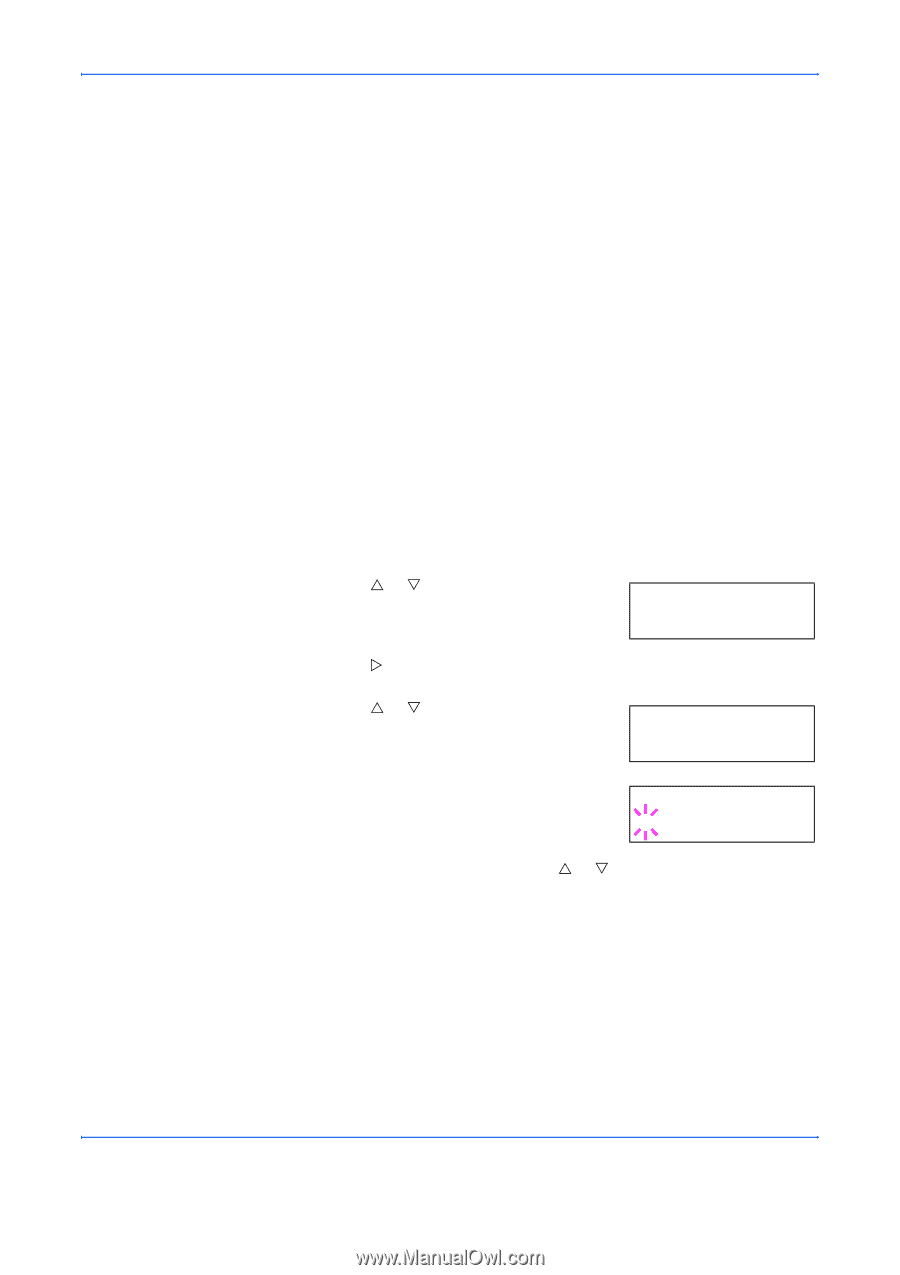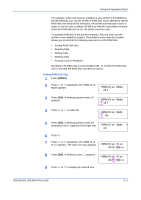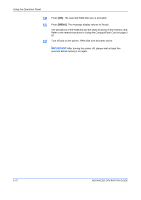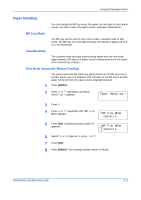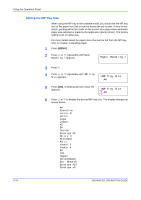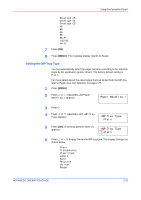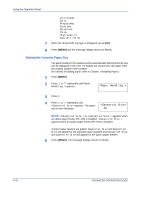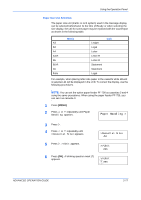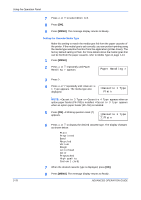Kyocera 9530DN Operation Guide - Page 101
Paper Handling, MP Tray Mode, Cassette Mode, First Mode (Automatic Manual Feeding)
 |
View all Kyocera 9530DN manuals
Add to My Manuals
Save this manual to your list of manuals |
Page 101 highlights
Using the Operation Panel Paper Handling You can change the MP tray mode, the paper size and type for each paper source, the sorter mode, the paper source, and paper destinations. MP Tray Mode The MP tray can be used in one of two modes: cassette mode or first mode. The MP tray can hold approximately 200 sheets of paper (A4 size, 0.11 mm thickness). Cassette Mode The cassette mode provides faster printing speed than the first mode. Approximately 200 sheets of paper can be continuously fed in this mode. (This is the factory setting.) First Mode (Automatic Manual Feeding) The printer automatically feeds any paper placed on the MP tray even if another paper source is selected. After all paper in the MP tray is printed, paper will be fed from the paper source originally selected. 1 Press [MENU]. 2 Press U or V repeatedly until Paper Handling > appears. Paper Handling > 3 Press Z. 4 Press U or V repeatedly until >MP Tray Mode appears. >MP Tray Mode Cassette 5 Press [OK]. A blinking question mark (?) appears. >MP Tray Mode ? Cassette 6 Select First or Cassette using U or V. 7 Press [OK]. 8 Press [MENU]. The message display returns to Ready. ADVANCED OPERATION GUIDE 2-73