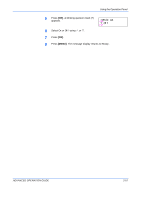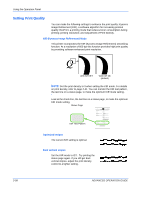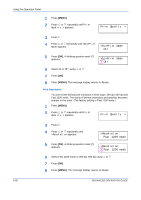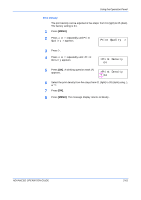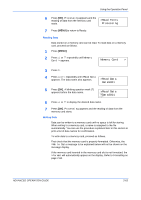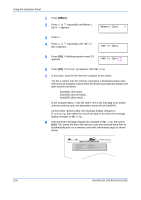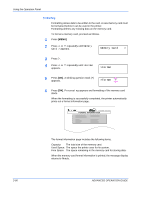Kyocera 9530DN Operation Guide - Page 90
Operating the Storage Device, Using the CompactFlash Card, Reading Font Data
 |
View all Kyocera 9530DN manuals
Add to My Manuals
Save this manual to your list of manuals |
Page 90 highlights
Using the Operation Panel Operating the Storage Device The printer supports four types of storage device; CompactFlash card, USB flash memory, an option hard disk, and RAM disk. The CompactFlash card and USB flash memory are installed into the dedicated slots of the printer. The RAM disk is an allocated part of the printer's memory. If an option hard disk is installed in the printer, the e-MPS function will be available. For details, refer to e-MPS on page 2-23. The basic operations of each storage device are the same. This section explains the operation of the CompactFlash card. Using the CompactFlash Card The printer is equipped with a slot for a memory card. By inserting a memory card into the printer, the following operations become available. For details about the handling of the memory card, refer to chapter 4 Options. • Reading Font Data • Reading Data • Writing Data • Deleting Data • Formatting Memory card • Printing of List of Partitions Reading Font Data If a memory card with the font data is already inserted into the slot when the printer is turned on, the fonts are automatically read into the printer. To re-read fonts into the printer from a memory card, proceed as follows. 1 Press [MENU]. 2 Press U or V repeatedly until Memory Card > appears. Memory Card > 3 Press Z. 4 Press U or V repeatedly until >Read Fonts appears. >Read Fonts 5 Press [OK]. A blinking question mark (?) appears. >Read Fonts ? 2-62 ADVANCED OPERATION GUIDE