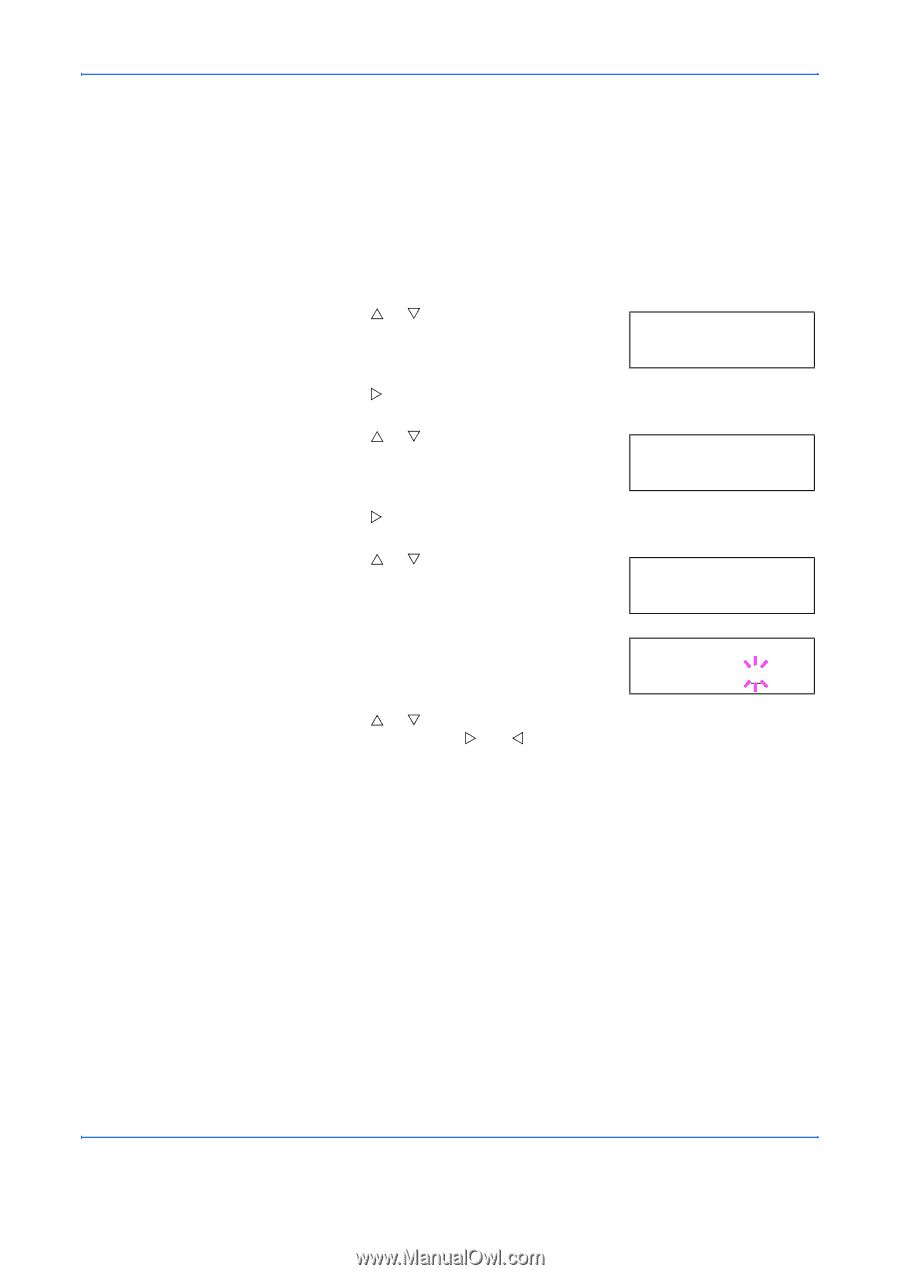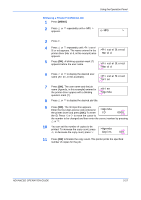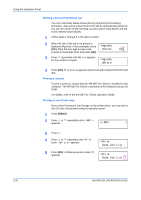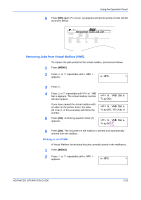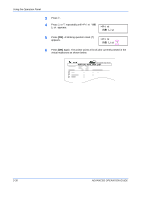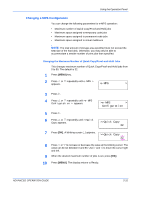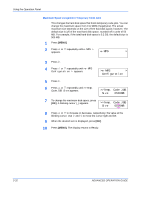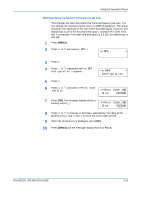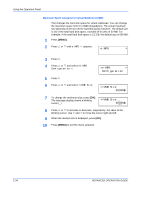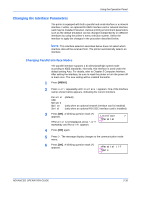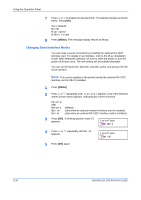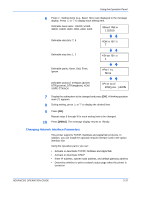Kyocera 9530DN Operation Guide - Page 60
Maximum Space Assigned to Temporary Code Jobs, e-MPS, >e-MPS, Configuration, >>Temp. Code JOB
 |
View all Kyocera 9530DN manuals
Add to My Manuals
Save this manual to your list of manuals |
Page 60 highlights
Using the Operation Panel Maximum Space Assigned to Temporary Code Jobs This changes the hard disk space that holds temporary code jobs. You can change the maximum space from 0 to 9999 (megabytes). The actual maximum size depends on the size of free hard disk space, however. The default size is 1/6 of the total hard disk space, rounded off in units of 50 MB. For example, if the total hard disk space is 3.2 GB, the default size is 500 MB. 1 Press [MENU]. 2 Press U or V repeatedly until e-MPS > appears. e-MPS > 3 Press Z. 4 Press U or V repeatedly until >e-MPS Configuration > appears. >e-MPS > Configuration 5 Press Z. 6 Press U or V repeatedly until >>Temp. Code JOB Size appears. >>Temp. Code JOB Size 0500MB 7 To change the maximum disk space, press [OK]. A blinking cursor (_) appears. >>Temp. Code JOB Size 0500MB 8 Press U or V to increase or decrease, respectively, the value at the blinking cursor. Use Z and Y to move the cursor right and left. 9 When the desired size is displayed, press [OK]. 10 Press [MENU]. The display returns to Ready. 2-32 ADVANCED OPERATION GUIDE