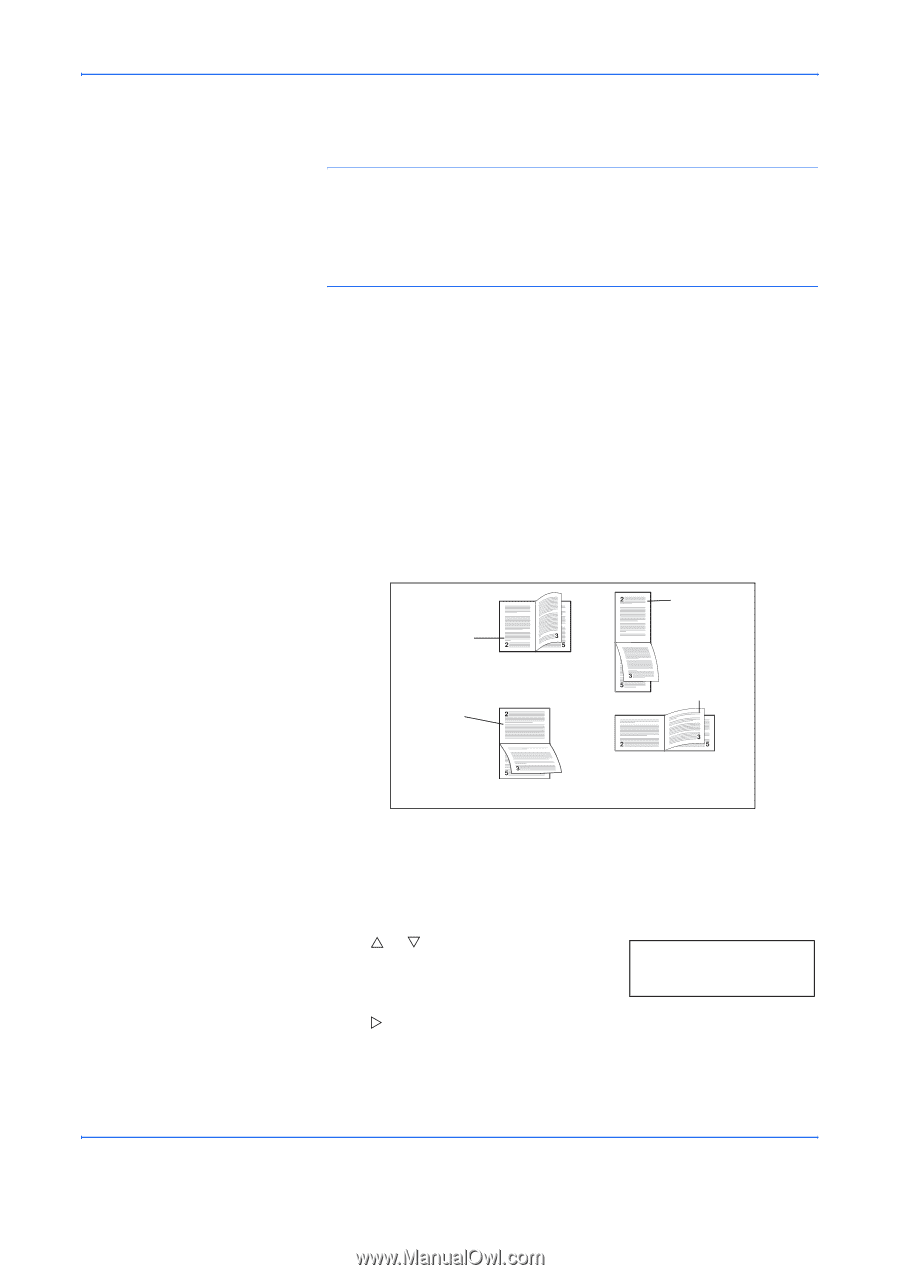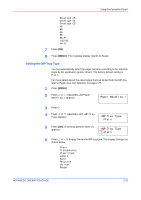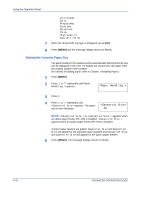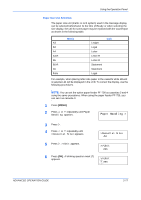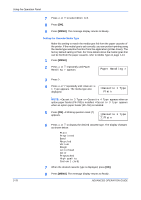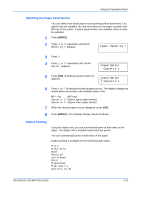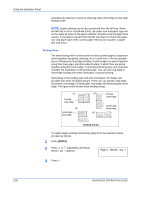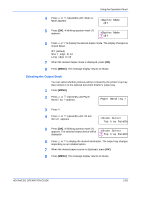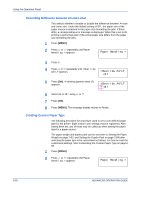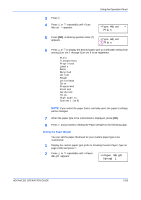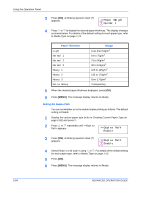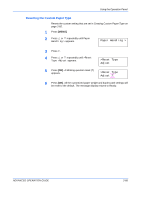Kyocera 9530DN Operation Guide - Page 108
Binding Mode
 |
View all Kyocera 9530DN manuals
Add to My Manuals
Save this manual to your list of manuals |
Page 108 highlights
Using the Operation Panel Activating the duplexer is done by selecting either short edge or long edge binding mode. NOTE: Duplex printing can be also performed from the MP tray. When the MP tray is set to First Mode (First), the paper size and paper type will be the same as those of the paper cassette currently set at the paper feed source. If the paper to be fed from the MP tray does not match the paper size and paper type of the current paper feed source cassette, a paper jam may occur. Binding Mode The term binding refers to the manner in which printed pages of paper are joined together (by gluing, stitching, etc.) in book form. The two possible types of binding are long-edge binding, in which pages are joined together along their long edge; and short-edge binding, in which they are joined together along their short edge. In selecting a binding type, you must also consider the orientation of the printed page. You can use long-edge or short-edge binding with either landscape or portrait printing. Depending on the binding type and print orientation, the duplex unit provides four types of binding setups. These are: (1) portrait, long-edge, (2) portrait, short edge, (3) landscape, long-edge, and (4) landscape, shortedge. The figure below shows these binding setups. (1) Portrait, long-edge (3) Landscape, long-edge (2) Portrait, short-edge Landscape, short-edge (4) Binding Setups To select duplex printing and binding setup from the operation panel, proceed as follows. 1 Press [MENU]. 2 Press U or V repeatedly until Paper Handling > appears. Paper Handling > 3 Press Z. 2-80 ADVANCED OPERATION GUIDE