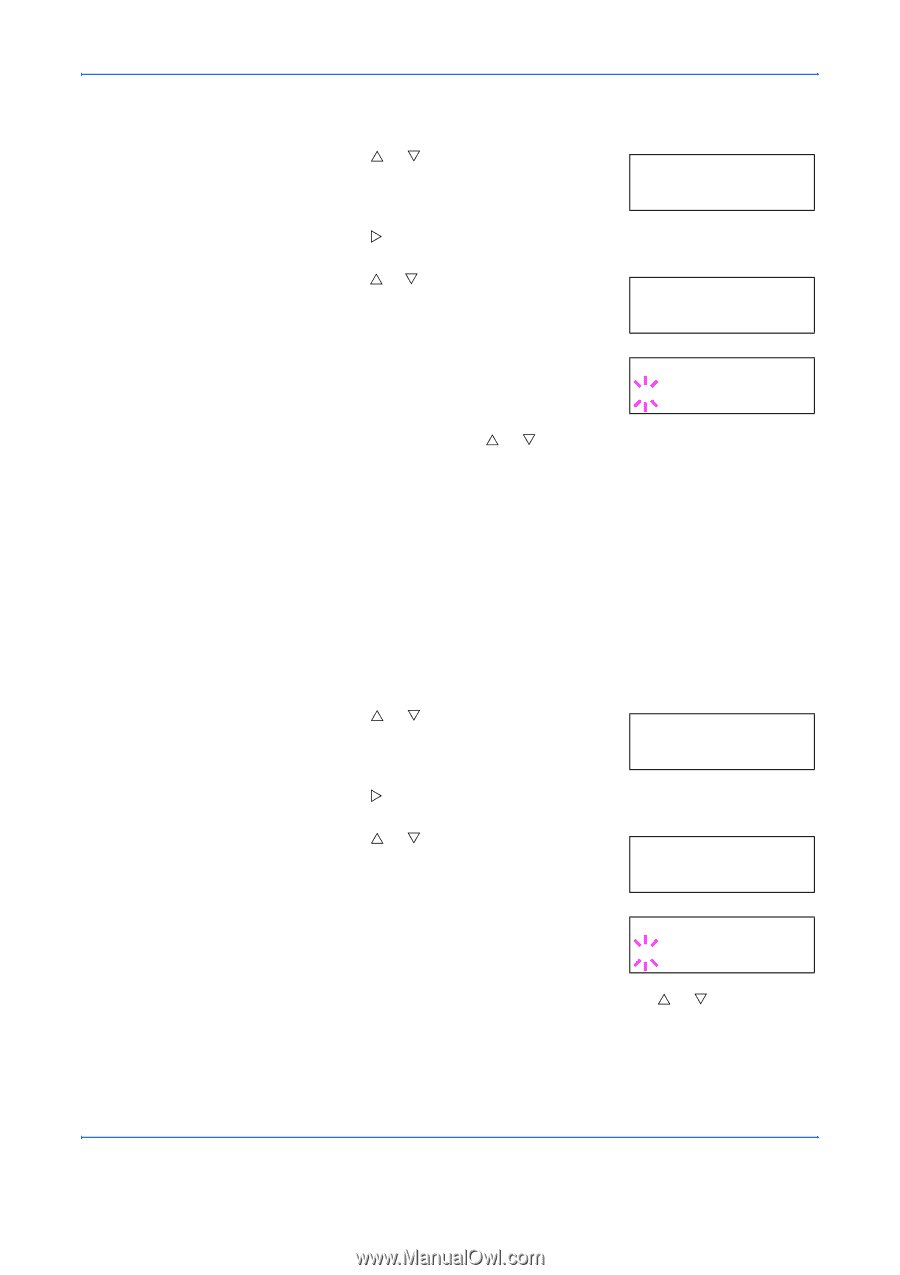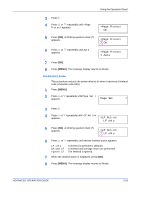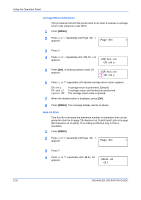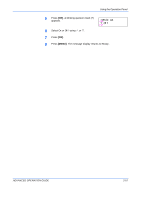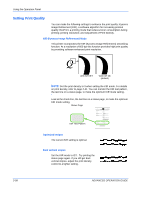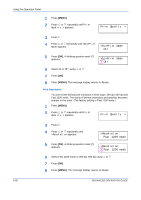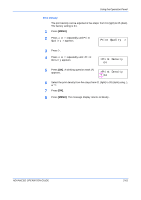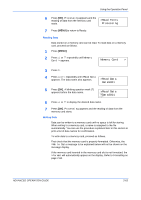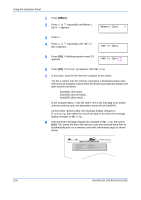Kyocera 9530DN Operation Guide - Page 88
Print Resolution
 |
View all Kyocera 9530DN manuals
Add to My Manuals
Save this manual to your list of manuals |
Page 88 highlights
Using the Operation Panel 1 Press [MENU]. 2 Press U or V repeatedly until Print Quality > appears. Print Quality > 3 Press Z. 4 Press U or V repeatedly until >EcoPrint Mode appears. >EcoPrint Mode Off 5 Press [OK]. A blinking question mark (?) appears. >EcoPrint Mode ? Off 6 Select On or Off using U or V. 7 Press [OK]. 8 Press [MENU]. The message display returns to Ready. Print Resolution You can set the default print resolution in three ways: 300 dpi, 600 dpi and Fast 1200 mode. The clarity of printed characters and graphics becomes sharper in this order. (The factory setting is Fast 1200 mode.) 1 Press [MENU]. 2 Press U or V repeatedly until Print Quality > appears. Print Quality > 3 Press Z. 4 Press U or V repeatedly until >Resolution appears. >Resolution Fast 1200 mode 5 Press [OK]. A blinking question mark (?) appears. >Resolution ? Fast 1200 mode 6 Select Fast 1200 mode or 300 dpi, 600 dpi using U or V. 7 Press [OK]. 8 Press [MENU]. The message display returns to Ready. 2-60 ADVANCED OPERATION GUIDE