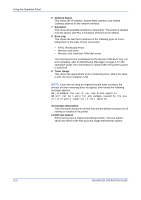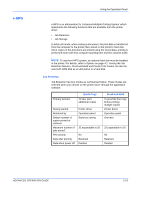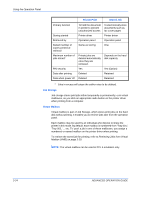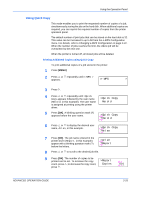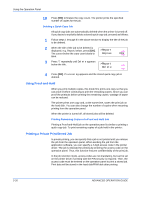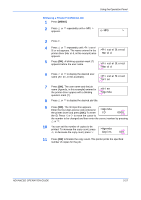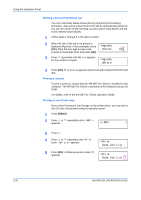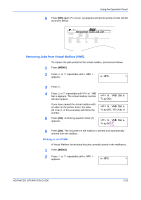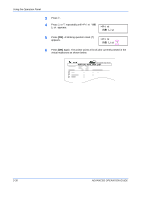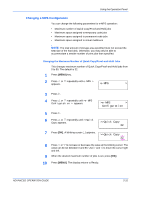Kyocera 9530DN Operation Guide - Page 54
Deleting a Quick Copy Job, Using Proof-and-Hold, Printing a Private Print/Stored Job
 |
View all Kyocera 9530DN manuals
Add to My Manuals
Save this manual to your list of manuals |
Page 54 highlights
Using the Operation Panel 10 Press [OK] to finalize the copy count. The printer prints the specified number of copies for the job. Deleting a Quick Copy Job All quick copy jobs are automatically deleted when the printer is turned off. If you desire to explicitly delete a stored quick copy job, proceed as follows: 1 Follow steps 1 through 8 in the above section to display the title of the job to be deleted. 2 When the title of the job to be deleted is displayed, e.g. Report, below, press [OK]. The cursor below the copy count starts to blink. 3 Press V repeatedly until Delete appears below the title. >Report Copies >Report Delete 001 _ 4 Press [OK]. Processing appears and the stored quick copy job is deleted. Using Proof-and-Hold When you print multiple copies, this mode first prints one copy so that you can proof it before continuing to print the remaining copies. Since you can proof the printouts before printing the remaining copies, wastage of paper can be reduced. The printer prints one copy and, at the same time, saves the print job on the hard disk. You can also change the number of copies when resuming printing from the operation panel. When the printer is turned off, all stored jobs will be deleted. Printing Remaining Copies of a Proof and Hold Job Printing a Proof-and-Hold job on the operation panel is similar to printing a quick copy job. To print remaining copies of a job held in the printer: Printing a Private Print/Stored Job In private printing, you can specify that a job is not printed until you release the job from the operation panel. When sending the job from the application software, you can specify a 4-digit access code in the printer driver. The job is released for printing by entering the access code on the operation panel. Thus, this function ensures confidentiality of the print job. In the job retention mode, access codes are not mandatory, but can be set on the printer driver if printing with the PIN security is required. Then, the access code must be entered on the operation panel to print a stored job. Print data will be stored in the hard disk/RAM disk after printing. 2-26 ADVANCED OPERATION GUIDE