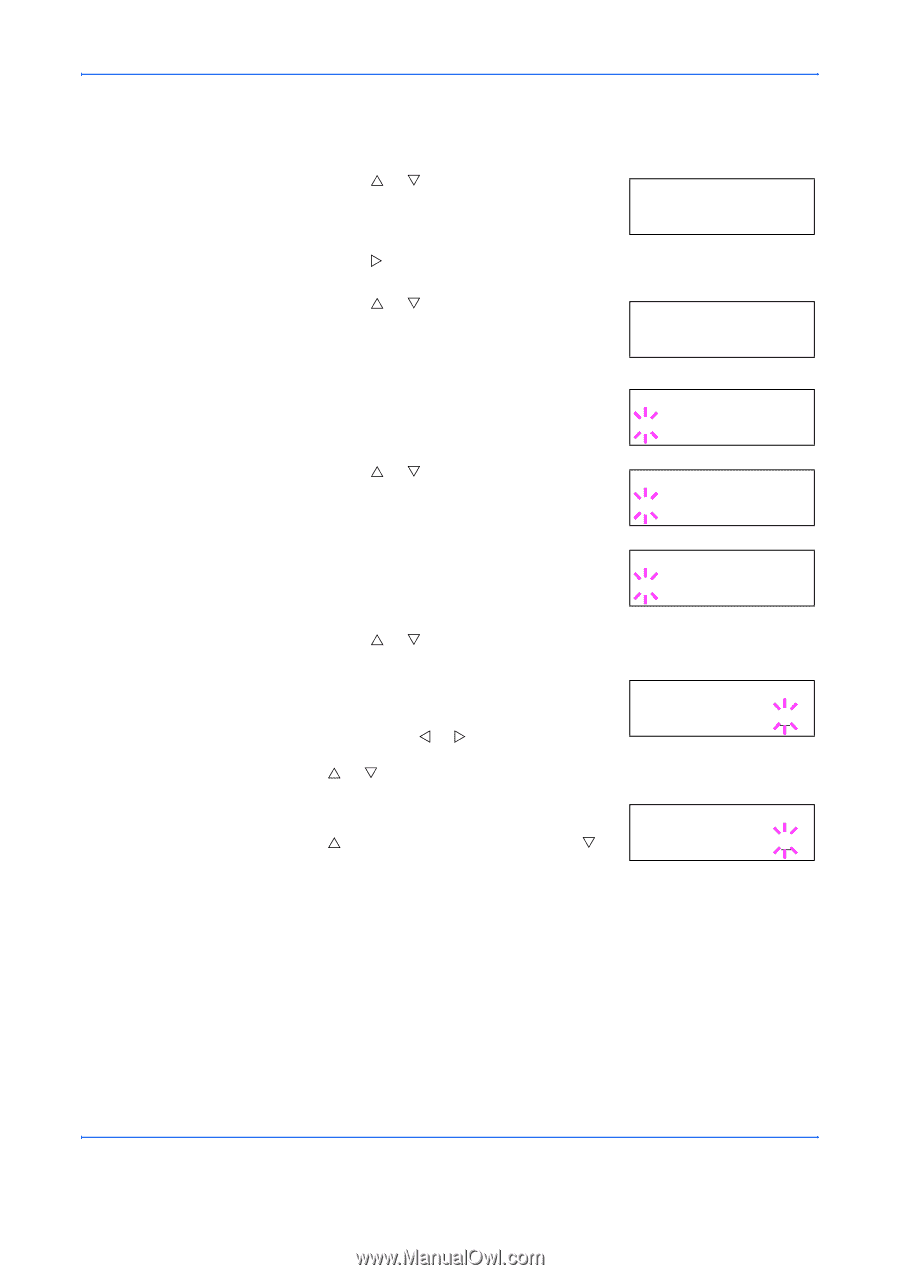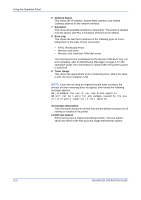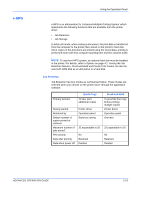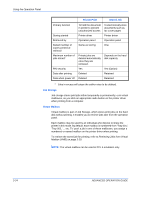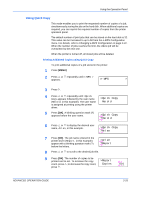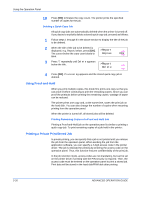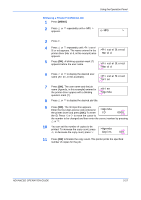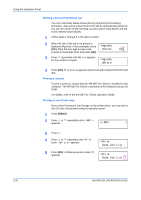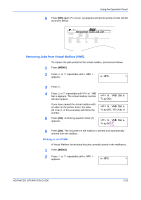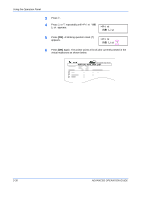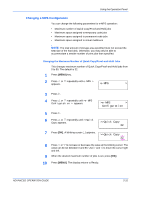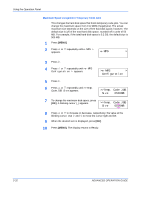Kyocera 9530DN Operation Guide - Page 55
Releasing a Private Print/Stored Job
 |
View all Kyocera 9530DN manuals
Add to My Manuals
Save this manual to your list of manuals |
Page 55 highlights
Using the Operation Panel Releasing a Private Print/Stored Job 1 Press [MENU]. 2 Press U or V repeatedly until e-MPS > appears. e-MPS > 3 Press Z. 4 Press U or V repeatedly until >Private/ Stored appears. The name entered in the >Private/Stored printer driver (Harold, in this example) also Harold appears. 5 Press [OK]. A blinking question mark (?) appears before the user name. >Private/Stored ?Harold 6 Press U or V to display the desired user name (Arlen, in this example). >Private/Stored ?Arlen 7 Press [OK]. The user name and the job name (Agenda, in this example) entered in >Arlen the printer driver appear with a blinking ?Agenda question mark (?). 8 Press U or V to display the desired job title. 9 Press [OK]. The ID input line appears. Enter the four-digit access code entered in >Agenda the printer driver and press [OK]. To enter ID 0000 the ID, Press Y or Z to move the cursor to the number to be changed and then enter the correct number by pressing U or V. 10 You can set the number of copies to be printed. To increase the copy count, press U; to decrease the copy count, press V. >Agenda Copies 001 11 Press [OK] to finalize the copy count. The printer prints the specified number of copies for the job. ADVANCED OPERATION GUIDE 2-27