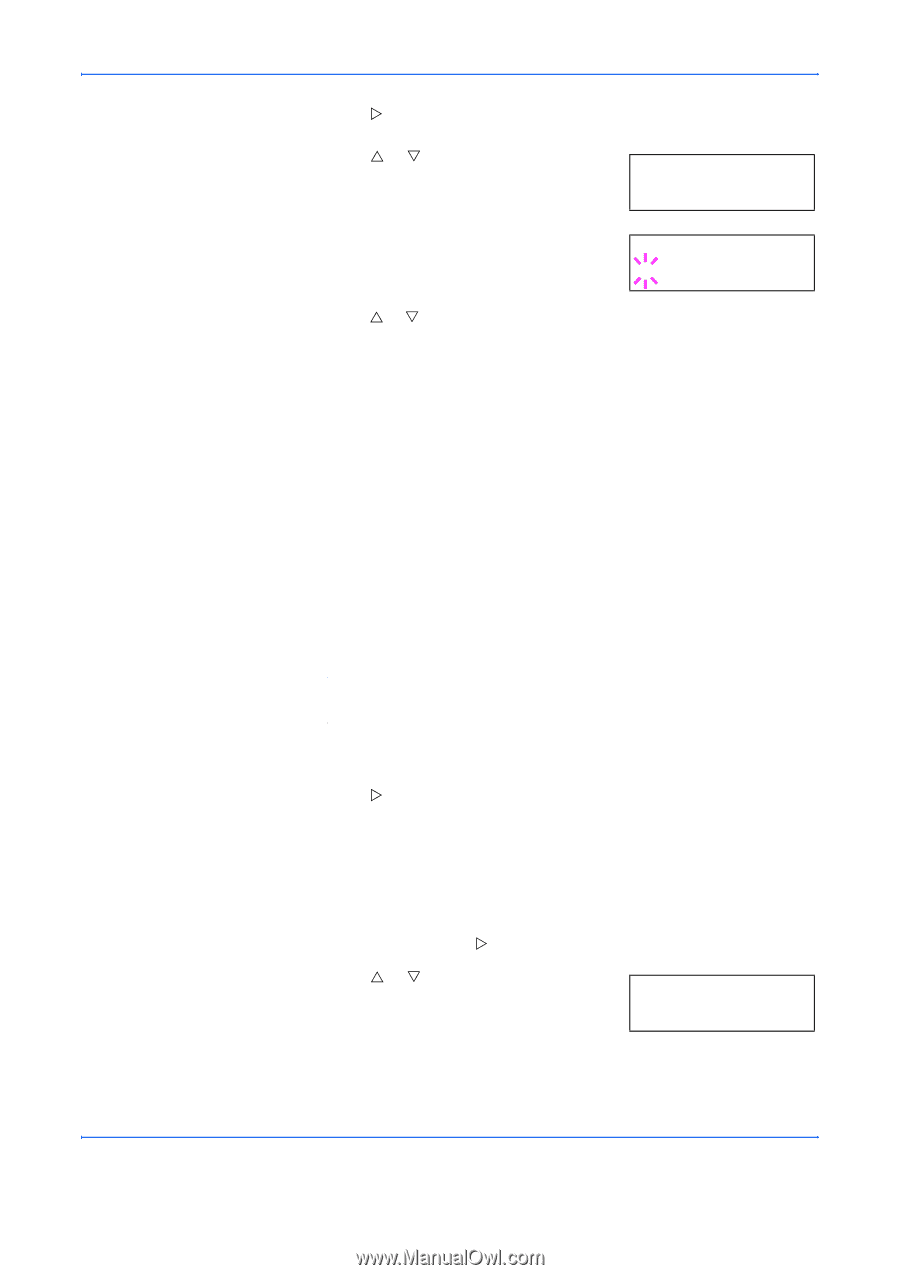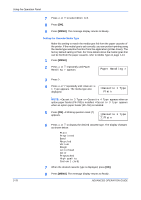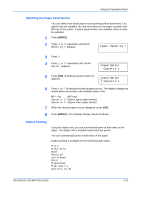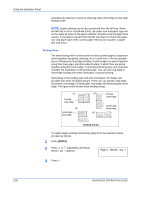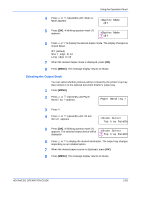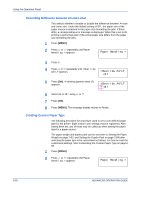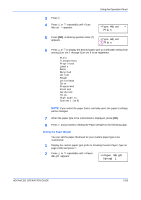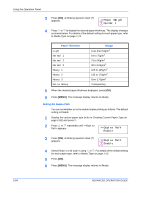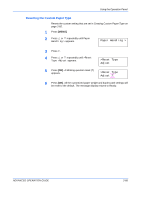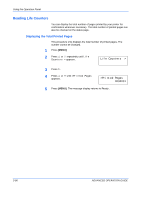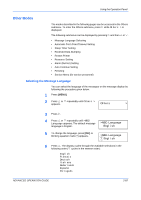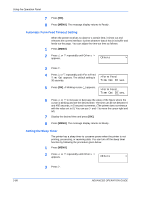Kyocera 9530DN Operation Guide - Page 111
Setting the Paper Weight, Using the Operation Panel, ADVANCED OPERATION GUIDE
 |
View all Kyocera 9530DN manuals
Add to My Manuals
Save this manual to your list of manuals |
Page 111 highlights
Using the Operation Panel 3 Press Z. 4 Press U or V repeatedly until >Type Adjust > appears. >Type Adjust > Plain 5 Press [OK]. A blinking question mark (?) appears. >Type Adjust ? Plain 6 Press U or V to display the desired paper type or a definable setting from among Custom 1 through Custom 8 to be registered. Plain Transparency Preprinted Labels Bond Recycled Vellum Rough Letterhead Color Prepunched Envelope Cardstock Thick High quality Custom 1 (to 8) NOTE: If you select the paper that is normally used, the paper's settings will be changed. 7 When the paper type to be customized is displayed, press [OK]. 8 Press Z and proceed to Setting the Paper Weight on the following page. Setting the Paper Weight You can set the paper thickness for your custom paper type to be customized. 1 Display the custom paper type (refer to Creating Custom Paper Type on page 2-82) and press Z. 2 Press U or V repeatedly until >>Paper Weight appears. >>Paper Weight Normal 1 ADVANCED OPERATION GUIDE 2-83