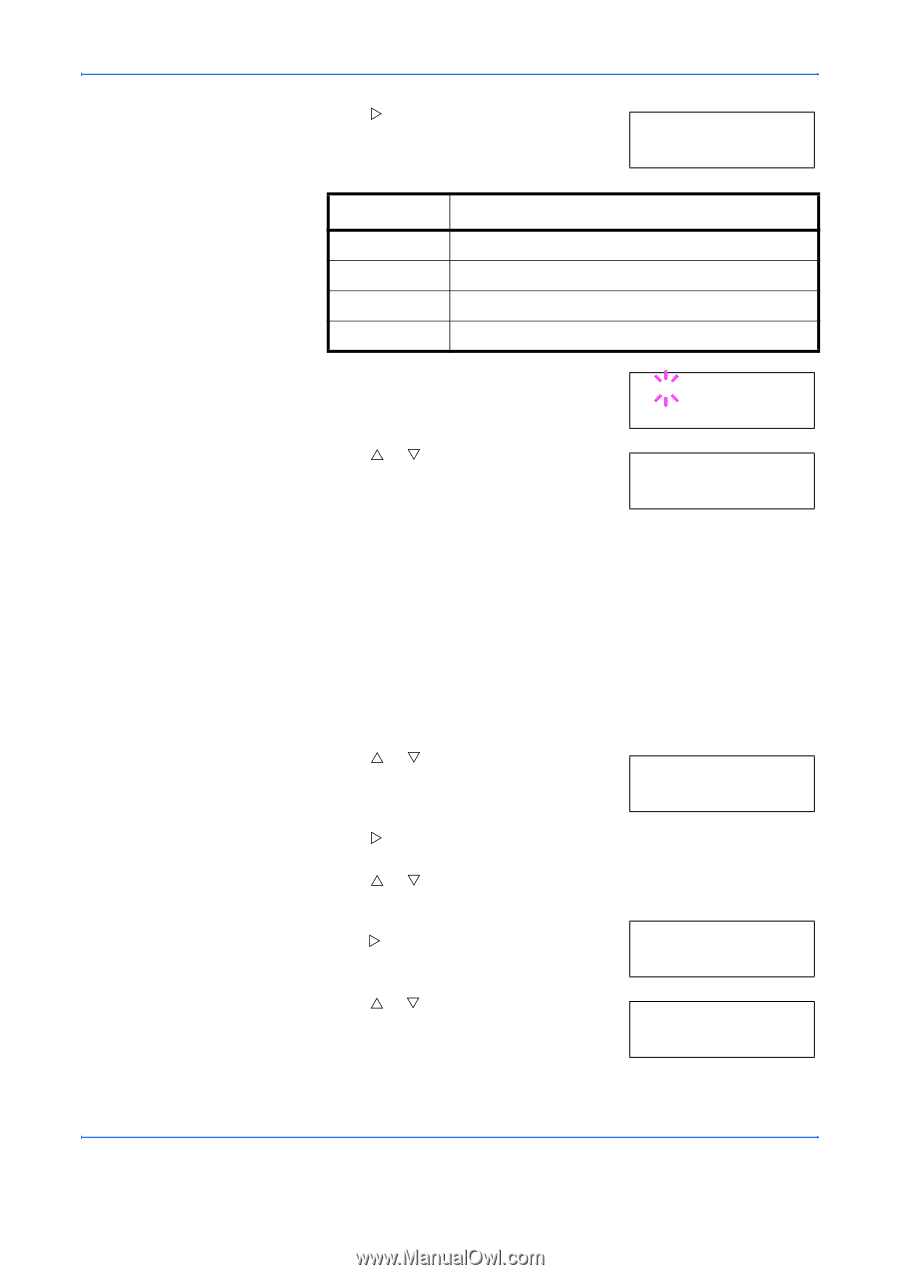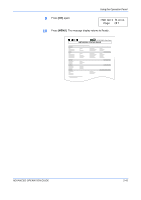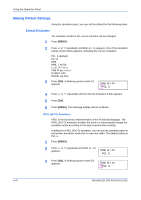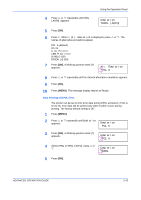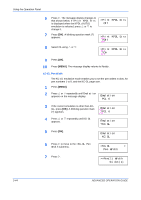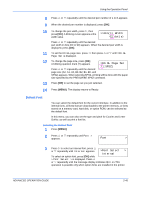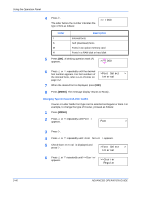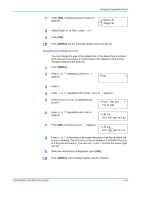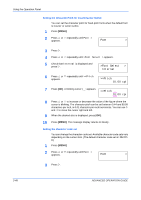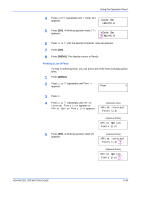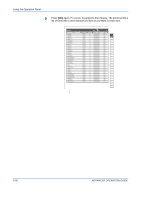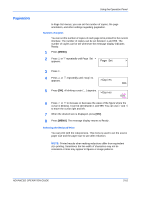Kyocera 9530DN Operation Guide - Page 74
Changing Type for Courier/Letter Gothic, Using the Operation Panel, ADVANCED OPERATION GUIDE
 |
View all Kyocera 9530DN manuals
Add to My Manuals
Save this manual to your list of manuals |
Page 74 highlights
Using the Operation Panel 4 Press Z. The letter before the number indicates the type of font as follows: >> I000 Letter I S M H Description Internal fonts Soft (download) fonts Fonts in an option memory card Fonts in a RAM disk or hard disk 5 Press [OK]. A blinking question mark (?) appears. >>?I000 6 Press U or V repeatedly until the desired font number appears. For font numbers of the internal fonts, refer to List of Fonts on page 3-2. >Font Select > Internal 7 When the desired font is displayed, press [OK]. 8 Press [MENU]. The message display returns to Ready. Changing Type for Courier/Letter Gothic Courier or Letter Gothic font type can be selected as Regular or Dark. For example, to change the type of Courier, proceed as follows: 1 Press [MENU]. 2 Press U or V repeatedly until Font > appears. Font > 3 Press Z. 4 Press U or V repeatedly until >Font Select > appears. 5 Check that Internal is displayed and press Z. >Font Select > Internal 6 Press U or V repeatedly until >>Courier appears. >>Courier Regular 2-46 ADVANCED OPERATION GUIDE