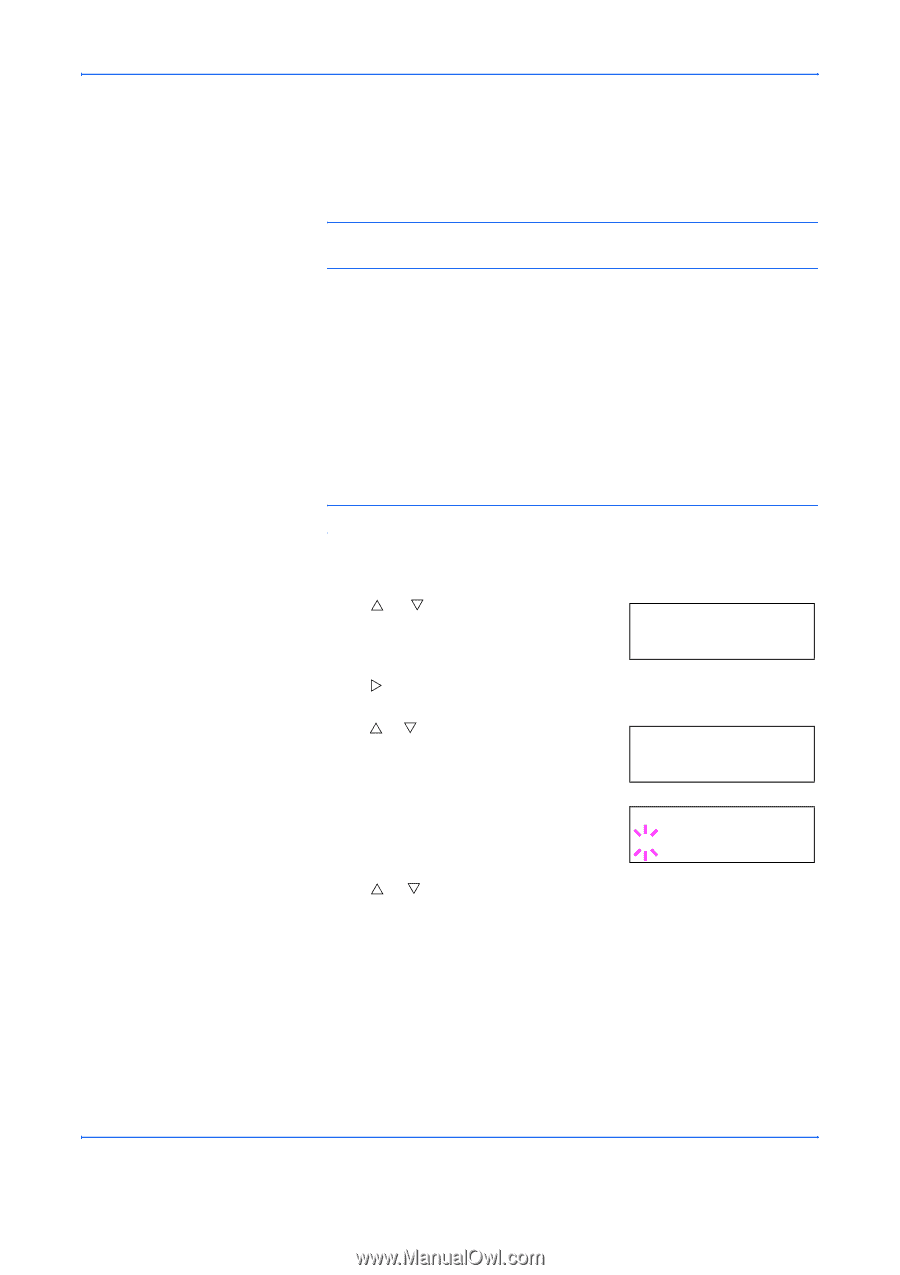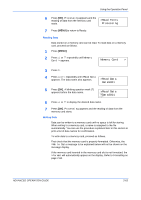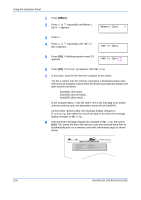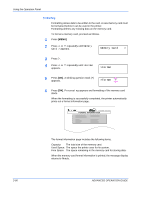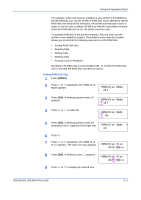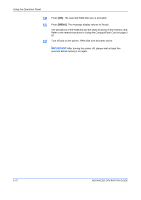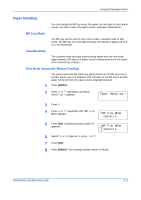Kyocera 9530DN Operation Guide - Page 96
Using USB Flash Memory, Printing PDF data, USB Memory, >Read Data, ABC.pdf
 |
View all Kyocera 9530DN manuals
Add to My Manuals
Save this manual to your list of manuals |
Page 96 highlights
Using the Operation Panel Using USB Flash Memory The USB flash memory is available for only PDF file. PDF files should be stored on the root directory of USB flash memory. The PDF file name can be up to 99 single-byte characters in length. NOTE: The file name which is displayed on the message display can be up to 16 characters. Installing the USB flash memory into the printer allows you to perform the following operations. • Printing PDF Data • Disconnecting a USB Memory Device • Printing a List of Data Names (partitions) Printing PDF data To print data stored in USB memory, proceed as follows. NOTE: Only PDF data stored in a USB memory root folder is printable. 1 Press [MENU]. 2 Press U or V repeatedly until USB Memory > appears. USB Memory > 3 Press Z. 4 Press U or V repeatedly until >Read Data appears. The name of the PDF data also >Read Data appears. 00:ABC.pdf 5 Press [OK]. A blinking question mark (?) appears in front of the name of the PDF data. >Read Data ?00:ABC.pdf 6 Press U or V to display the name of the PDF data to be printed. 7 Press [OK]. Processing appears, and the selected PDF data is printed. After the selected PDF data is printed, the message display returns to Ready. 2-68 ADVANCED OPERATION GUIDE