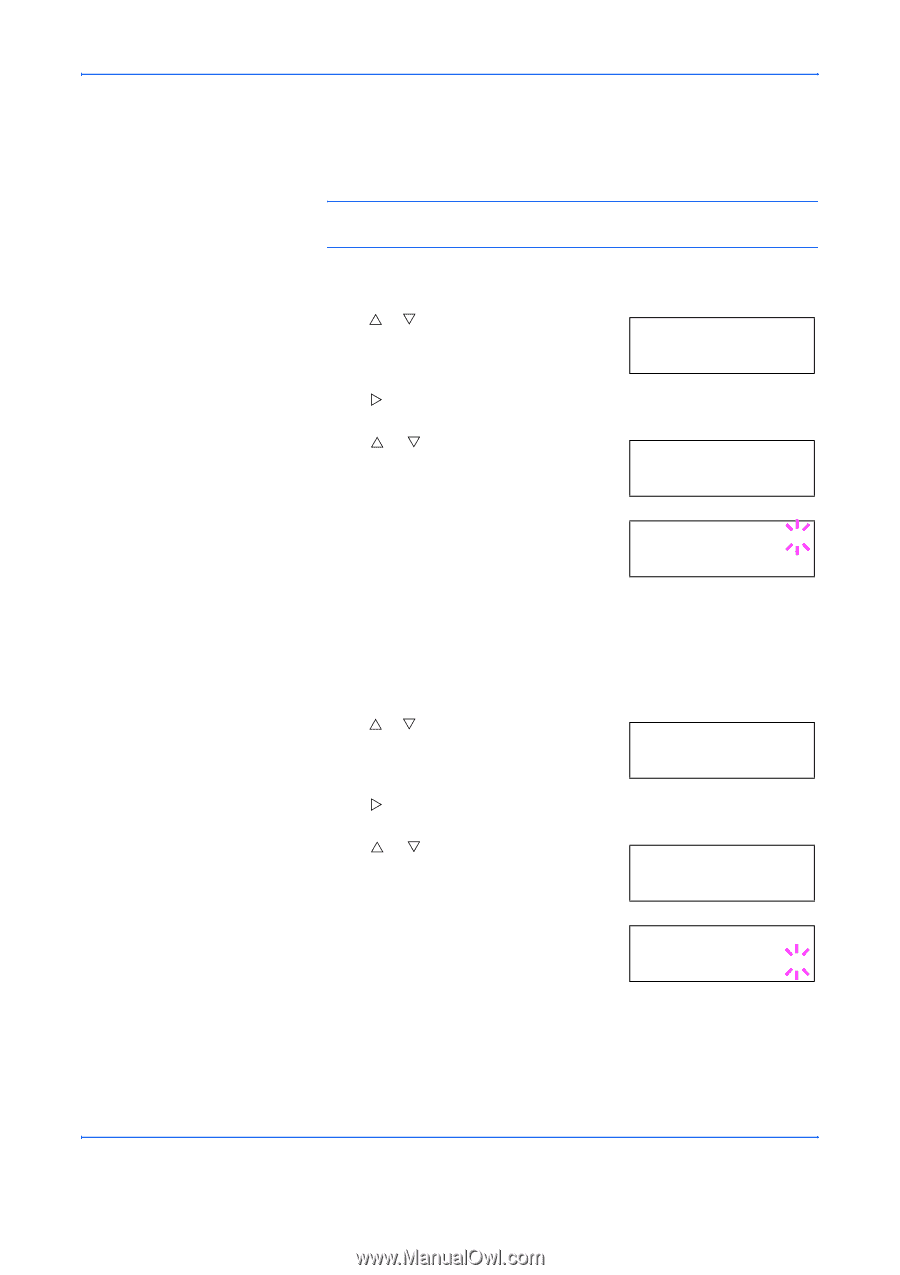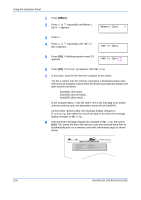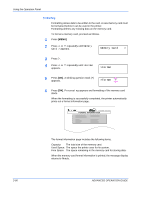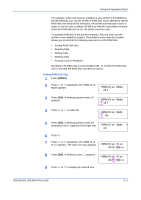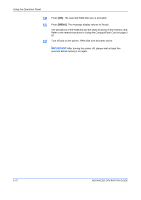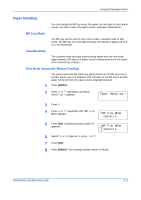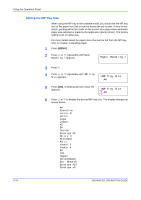Kyocera 9530DN Operation Guide - Page 97
Removing USB Flash Memory, Printing a List of Data Names (Partitions)
 |
View all Kyocera 9530DN manuals
Add to My Manuals
Save this manual to your list of manuals |
Page 97 highlights
Using the Operation Panel Removing USB Flash Memory When removing USB memory from the printer, be sure to proceed with this menu to ensure safe disconnection. NOTE: If you remove USB memory without performing this operation, an error message will appear. 1 Press [MENU]. 2 Press U or V repeatedly until USB Memory > appears. >USB Memory 3 Press Z. 4 Press U or V repeatedly until >Remove Device appears. The name of the PDF data appears. >Remove Device 5 Press [OK]. A question mark (?) appears. >Remove Device ? 6 Press [OK]. The message display returns to Ready. Disconnect the USB memory from the printer. Printing a List of Data Names (Partitions) 1 Press [MENU]. 2 Press U or V repeatedly until USB Memory > appears. USB Memory > 3 Press Z. 4 Press U or V repeatedly until >Print Partition List appears. >Print Partition List 5 Press [OK]. A question mark (?) appears. >Print Partition List? ADVANCED OPERATION GUIDE 2-69