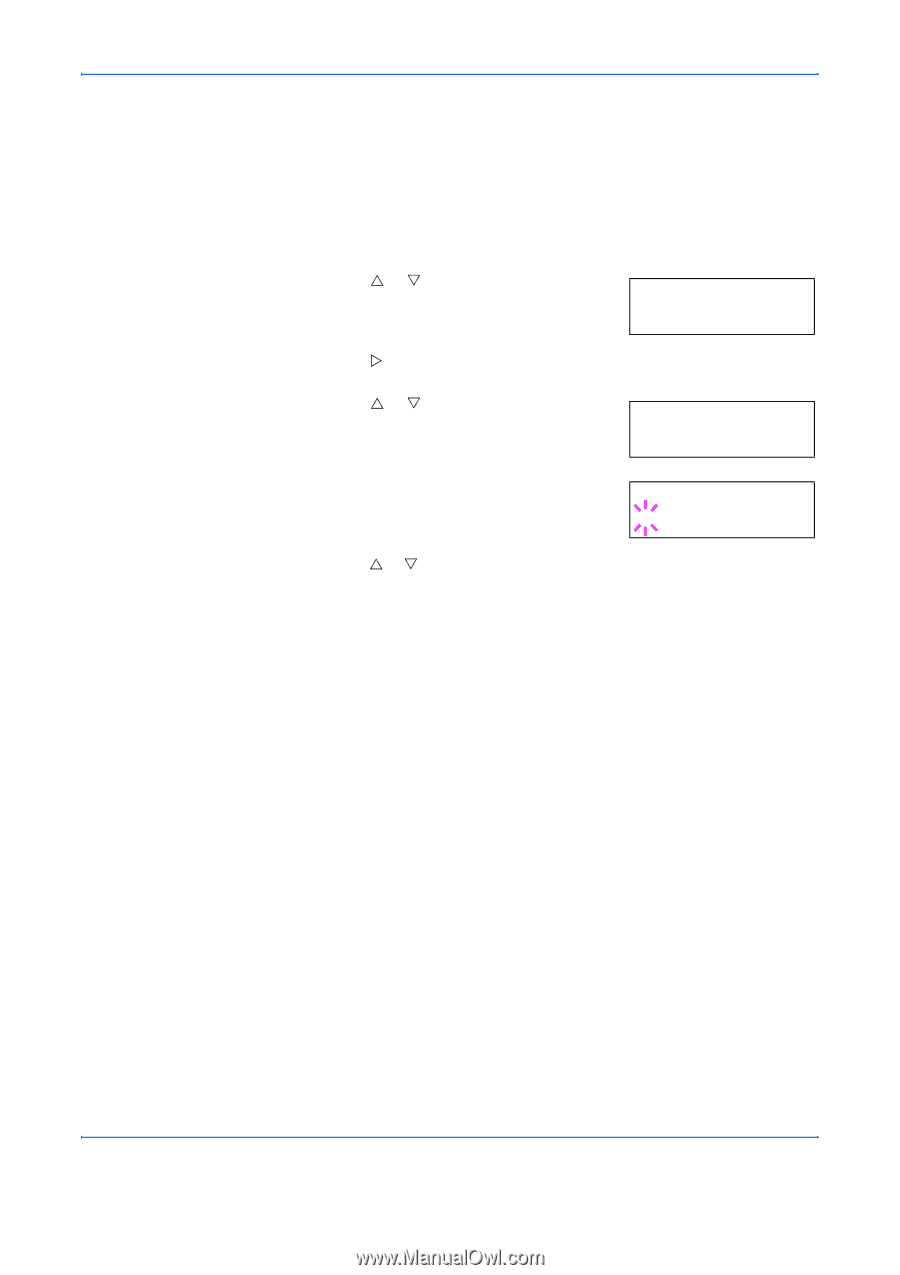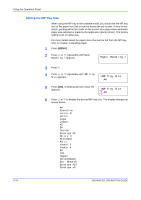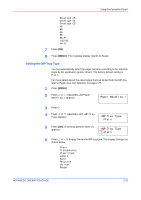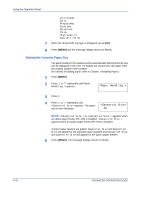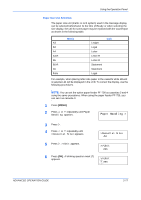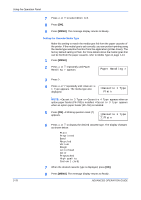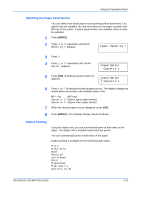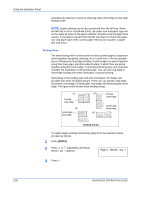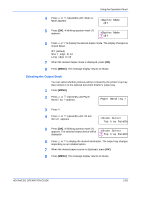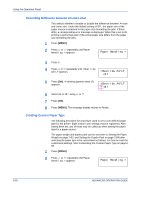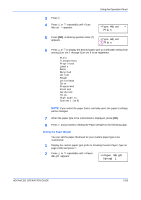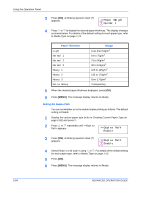Kyocera 9530DN Operation Guide - Page 107
Selecting the Paper Feed Source, Duplex Printing, Paper Handling >, >Feed Select, Cassette 1
 |
View all Kyocera 9530DN manuals
Add to My Manuals
Save this manual to your list of manuals |
Page 107 highlights
Using the Operation Panel Selecting the Paper Feed Source You can select from which paper source printing will be performed. If no option units are installed, the only selections are the paper cassette and MP tray of the printer. If option paper feeders are installed, they can also be selected. 1 Press [MENU]. 2 Press U or V repeatedly until Paper Handling > appears. Paper Handling > 3 Press Z. 4 Press U or V repeatedly until >Feed Select appears. >Feed Select Cassette 1 5 Press [OK]. A blinking question mark (?) appears. >Feed Select ? Cassette 1 6 Press U or V to display the desired paper source. The display changes as shown below according to the installed option units. MP tray (MP tray) Cassette 3 (Option upper paper feeder) Cassette 4 (Option lower paper feeder) 7 When the desired paper source displayed, press [OK]. 8 Press [MENU]. The message display returns to Ready. Duplex Printing Using the duplex unit, you can automatically print on both sides of the paper. The duplex unit is installed underneath the printer. You can automatically print on both sides of the paper. Duplex printing is available for the following paper types: Plain Preprinted Bond Recycled Letterhead Color Prepunched High quality Custom 1 (to 8) ADVANCED OPERATION GUIDE 2-79