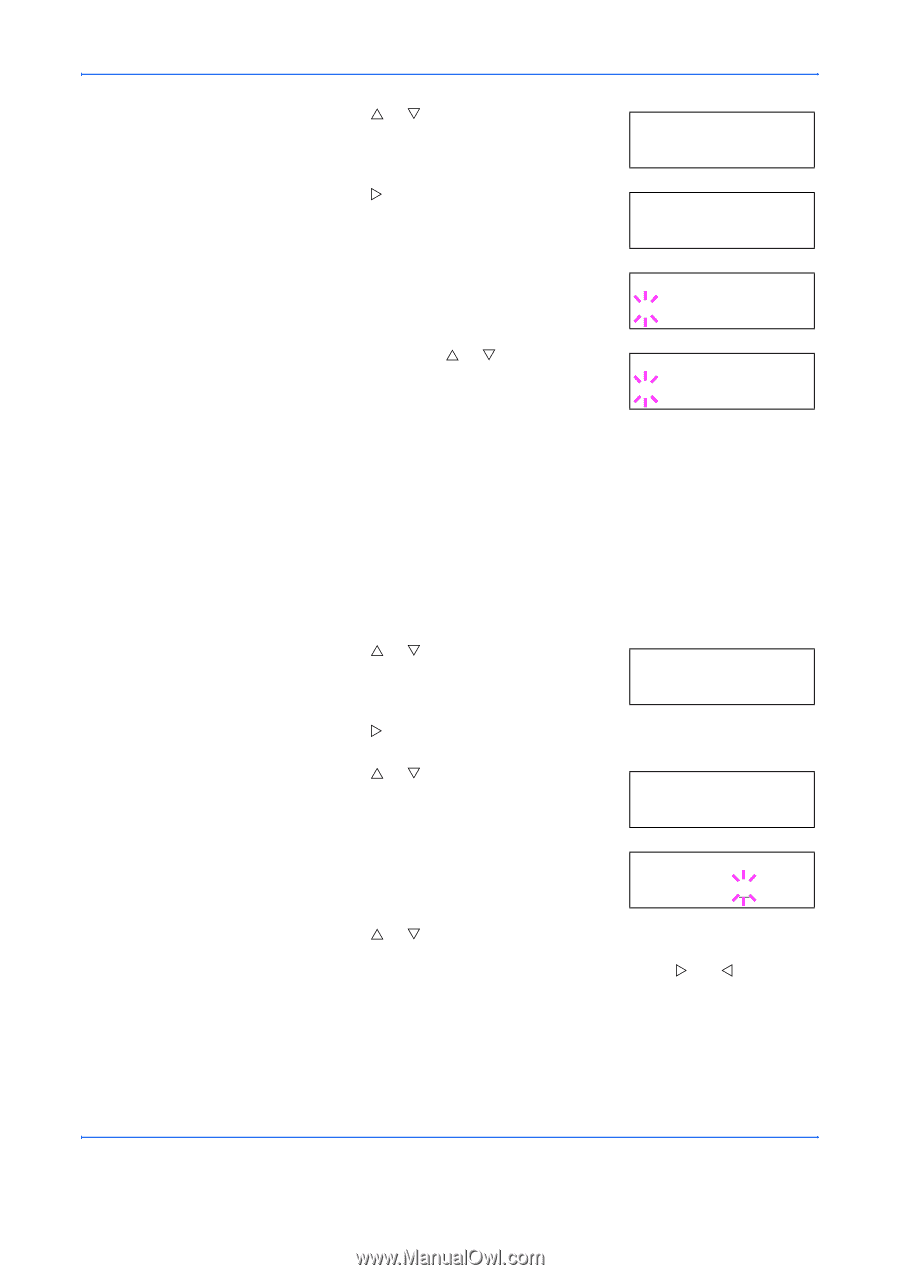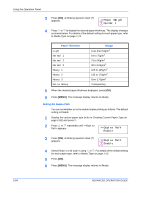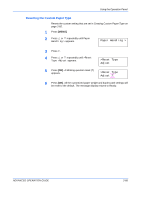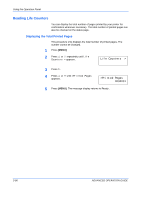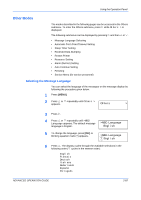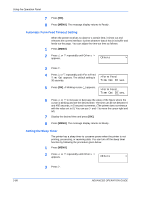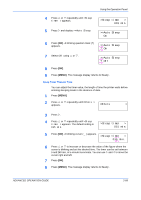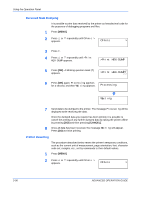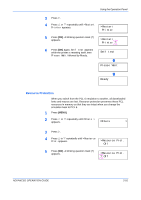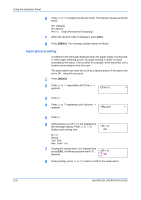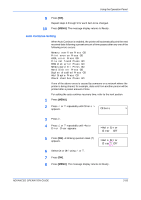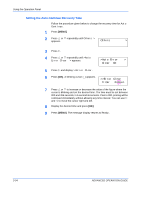Kyocera 9530DN Operation Guide - Page 117
Sleep Timer Timeout Time, >Sleep timer, >>Auto Sleep, Others
 |
View all Kyocera 9530DN manuals
Add to My Manuals
Save this manual to your list of manuals |
Page 117 highlights
Using the Operation Panel 4 Press U or V repeatedly until >Sleep timer > appears. >Sleep timer > 015 min. 5 Press Z and display >>Auto Sleep. >>Auto Sleep On 6 Press [OK]. A blinking question mark (?) appears. >>Auto Sleep ? On 7 Select Off using U or V. >>Auto Sleep ? Off 8 Press [OK]. 9 Press [MENU]. The message display returns to Ready. Sleep Timer Timeout Time You can adjust the timer value, the length of time the printer waits before entering sleeping mode in the absence of data. 1 Press [MENU]. 2 Press U or V repeatedly until Others > appears. Others > 3 Press Z. 4 Press U or V repeatedly until >Sleep timer > appears. The default setting is 015 min. >Sleep timer > 015 min. 5 Press [OK]. A blinking cursor ( _ ) appears. >Sleep timer > 015 min. 6 Press U or V to increase or decrease the value of the figure where the cursor is blinking and set the desired time. The timer can be set between 5 and 240 min, in 5-minute increments. You can use Z and Y to move the cursor right and left. 7 Press [OK]. 8 Press [MENU]. The message display returns to Ready. ADVANCED OPERATION GUIDE 2-89