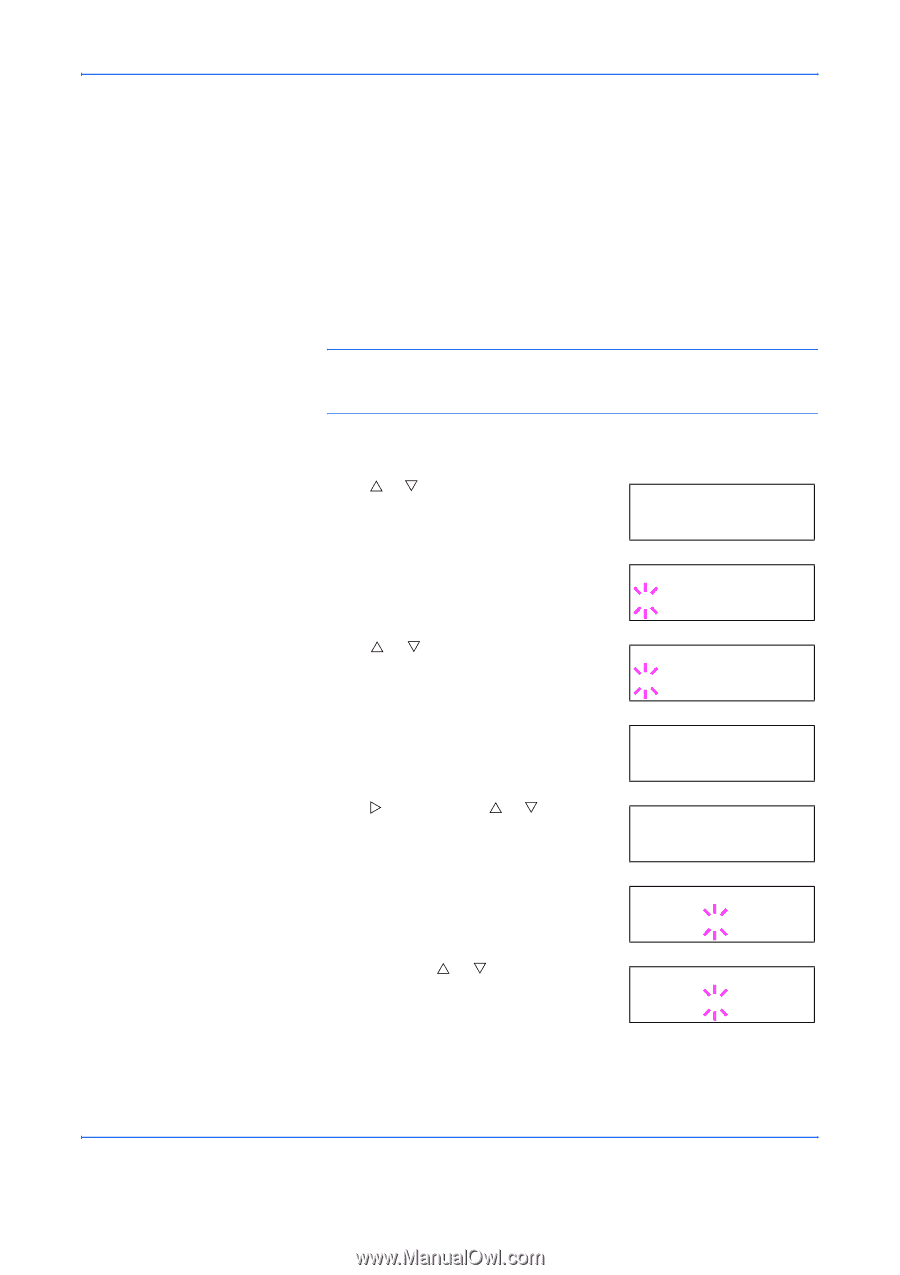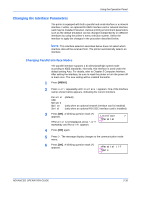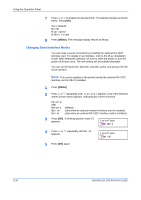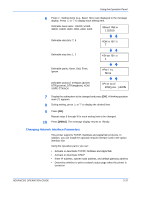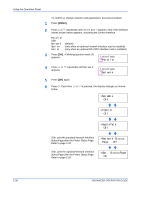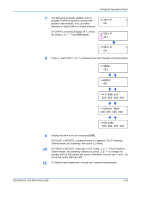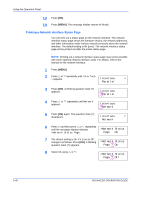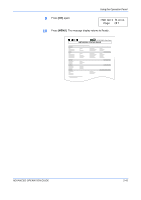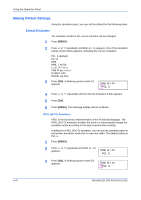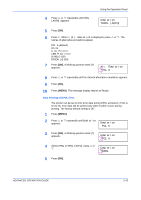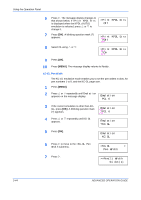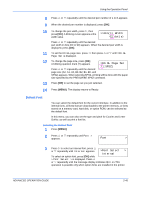Kyocera 9530DN Operation Guide - Page 68
Printing a Network Interface Status Interface, Parallel, Network, >Network Status,
 |
View all Kyocera 9530DN manuals
Add to My Manuals
Save this manual to your list of manuals |
Page 68 highlights
Using the Operation Panel 12 Press [OK]. 13 Press [MENU]. The message display returns to Ready. Printing a Network Interface Status Page You can print out a status page for the network interface. The network interface status page shows the firmware version, the network addresses, and other information under various network protocols about the network interface. The default setting is On (print). The network interface status page will be printed out after the printer status page. NOTE: Printing out a network interface status page may not be possible with some optional network interface cards. For details, refer to the manual for the network interface. 1 Press [MENU]. 2 Press U or V repeatedly until Interface > appears. Interface > Parallel 3 Press [OK]. A blinking question mark (?) appears. 4 Press U or V repeatedly until Network appears. Interface ?Parallel Interface ?Network 5 Press [OK] again. The question mark (?) disappears Interface > Network 6 Press Z and then press U or V repeatedly until the message display indicates >Network Status >Network Status Page. Page On 7 The default setting is On. If it is set to Off, change it as follows. Press [OK]. A blinking >Network Status question mark (?) appears. Page ? On 8 Select On using U or V. >Network Status Page ? Off 2-40 ADVANCED OPERATION GUIDE