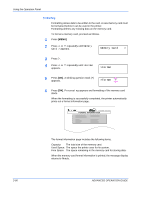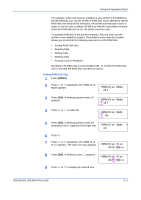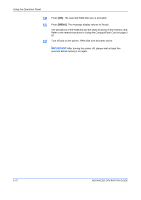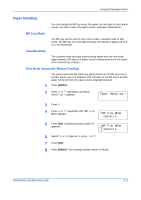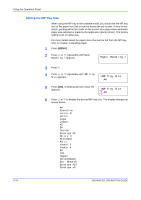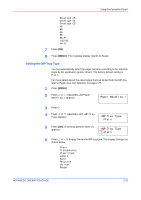Kyocera 9530DN Operation Guide - Page 98
Operating an Option Hard Disk, Operating the RAM Disk, Using the Operation Panel
 |
View all Kyocera 9530DN manuals
Add to My Manuals
Save this manual to your list of manuals |
Page 98 highlights
Using the Operation Panel 6 Press [OK]. Processing appears, and the partition list is printed. FS-9530DN Page Printer PARTITION LIST After the USB memory partition list is printed, the message display returns to Ready. Operating an Option Hard Disk By installing the option hard disk into the printer, the e-MPS function can be used. The printer's menu selection system allows you to perform the following operations on the hard disk. If the option hard disk is not formatted, the >Format menu will automatically appear on the message display. • Reading Data • Writing Data • Deleting Data • Printing of List of Partitions The operations of the option hard disk are the same as those of the memory card. Refer to the relevant sections in Using the CompactFlash Card on page 2-62. It also prints out the Directory Status List to confirm the directory or data that is written in PJL or KPDL (PostScript). Operating the RAM Disk The RAM disk is a memory space shared within the printer memory that can temporarily store print jobs. The RAM disk can be used only for electronic sorting. The stored print job can then be used to print multiple copies of the job reducing the total amount of time required to print the whole job. It acts similarly to the hard disk except that the data is effective only when the printer is powered up. The RAM disk is activated by factory default. To set up the RAM disk, the option hard disk must not be installed. To use the RAM disk, confirm that the RAM disk is activated and enter the desired size of the RAM disk in the manner described below. The maximum RAM disk size can be calculated as follows: Maximum RAM size = Total printer memory minus 36 MB 2-70 ADVANCED OPERATION GUIDE