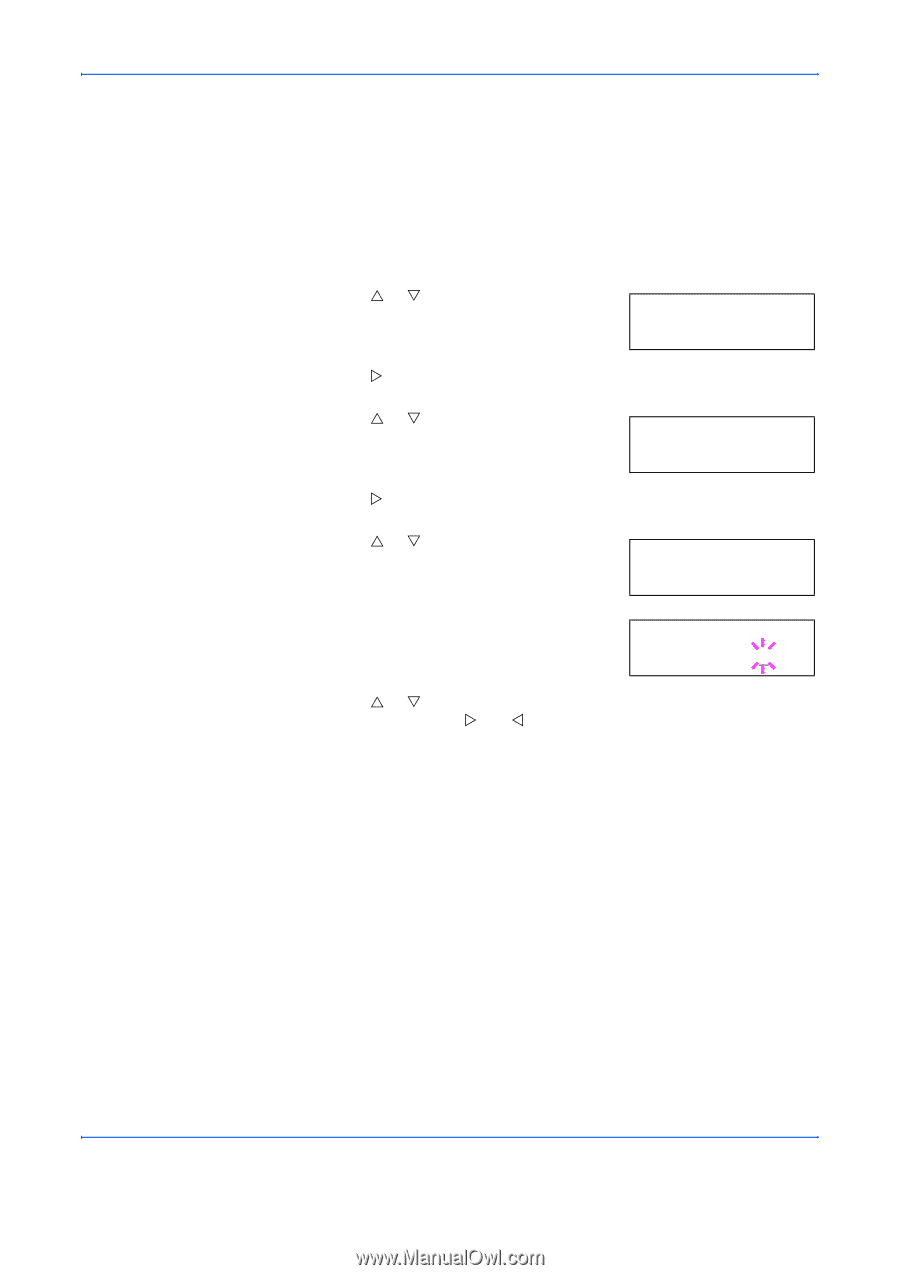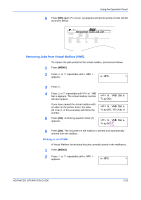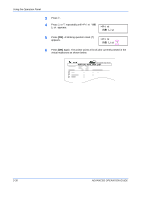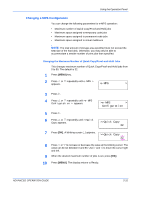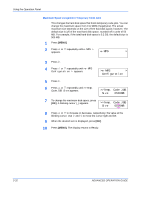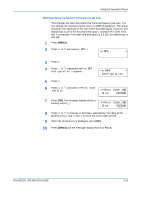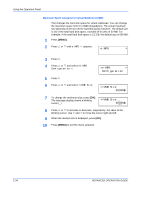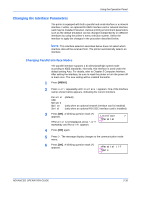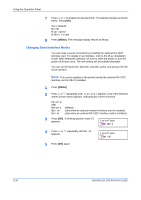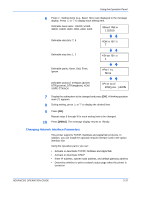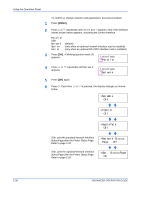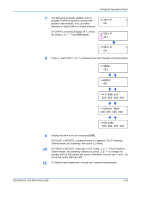Kyocera 9530DN Operation Guide - Page 62
Maximum Space Assigned to Virtual Mailboxes (VMB), e-MPS, >e-MPS, Configuration, >>VMB Size
 |
View all Kyocera 9530DN manuals
Add to My Manuals
Save this manual to your list of manuals |
Page 62 highlights
Using the Operation Panel Maximum Space Assigned to Virtual Mailboxes (VMB) This changes the hard disk space for virtual mailboxes. You can change the maximum space from 0 to 9999 (megabytes). The actual maximum size depends on the size of free hard disk space, however. The default size is 1/6 of the total hard disk space, rounded off in units of 50 MB. For example, if the total hard disk space is 3.2 GB, the default size is 500 MB. 1 Press [MENU]. 2 Press U or V until e-MPS > appears. e-MPS > 3 Press Z. 4 Press U or V and select >e-MPS Configuration >. >e-MPS > Configuration 5 Press Z. 6 Press U or V and select >>VMB Size. >>VMB Size 0500MB 7 To change the maximum size, press [OK]. The message display shows a blinking >>VMB Size cursor (_). 0500MB 8 Press U or V to increase or decrease, respectively, the value at the blinking cursor. Use Z and Y to move the cursor right and left. 9 When the desired size is displayed, press [OK]. 10 Press [MENU] to exit the menu selection. 2-34 ADVANCED OPERATION GUIDE