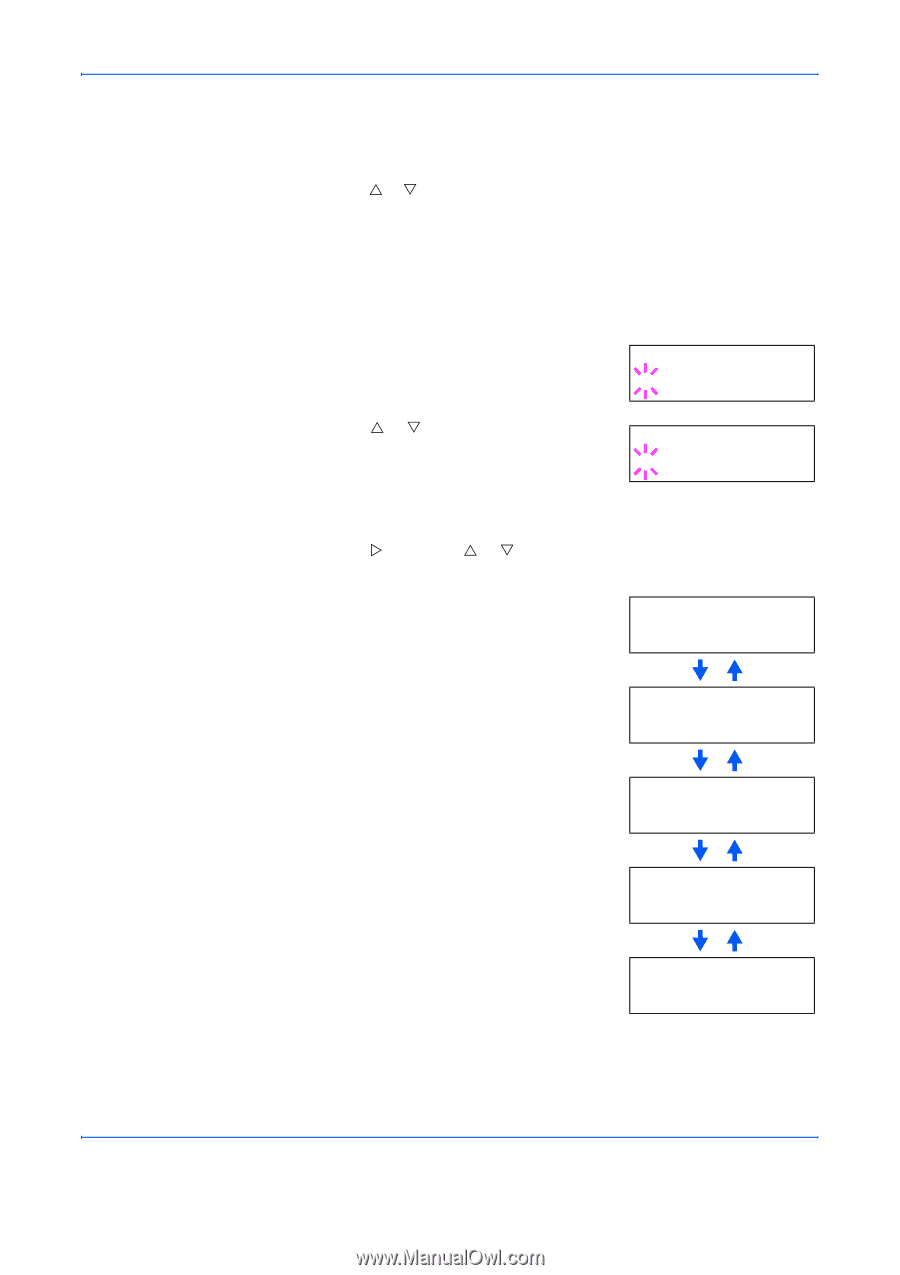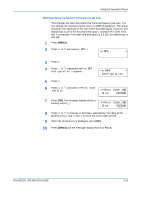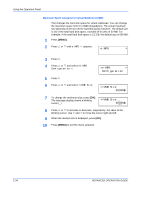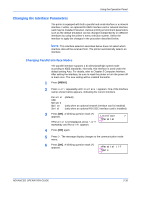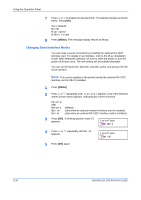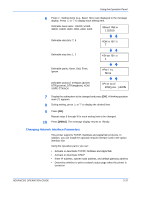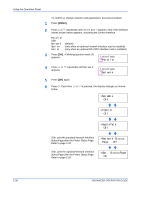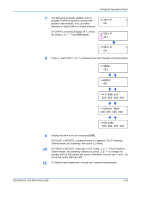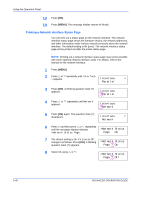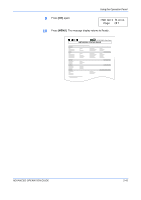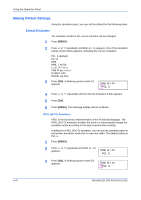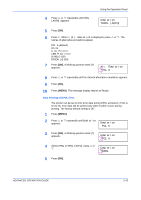Kyocera 9530DN Operation Guide - Page 66
Interface, Parallel, Network, >NetWare, >TCP/IP, >AppleTalk, >Network Status
 |
View all Kyocera 9530DN manuals
Add to My Manuals
Save this manual to your list of manuals |
Page 66 highlights
Using the Operation Panel To confirm or change network card parameters, proceed as follows: 1 Press [MENU]. 2 Press U or V repeatedly until Interface > appears. One of the interface names shown below appears, indicating the current interface. Parallel USB Network Option Serial (default) (only when an optional network interface card is installed) (only when an optional RS-232C interface card is installed) 3 Press [OK]. A blinking question mark (?) appears. Interface ?Parallel 4 Press U or V repeatedly until Network appears. Interface ?Network 5 Press [OK] again. 6 Press Z. Each time U or V is pressed, the display changes as shown below. >NetWare Off >TCP/IP Off >AppleTalk Off If On, print the standard Network Interface Status Page after the Printer Status Page. Refer to page 2-20. >Network Status Page Off If On, print the optional Network Interface Status Page after the Printer Status Page. Refer to page 2-20. >Opt. StatusPage On 2-38 ADVANCED OPERATION GUIDE