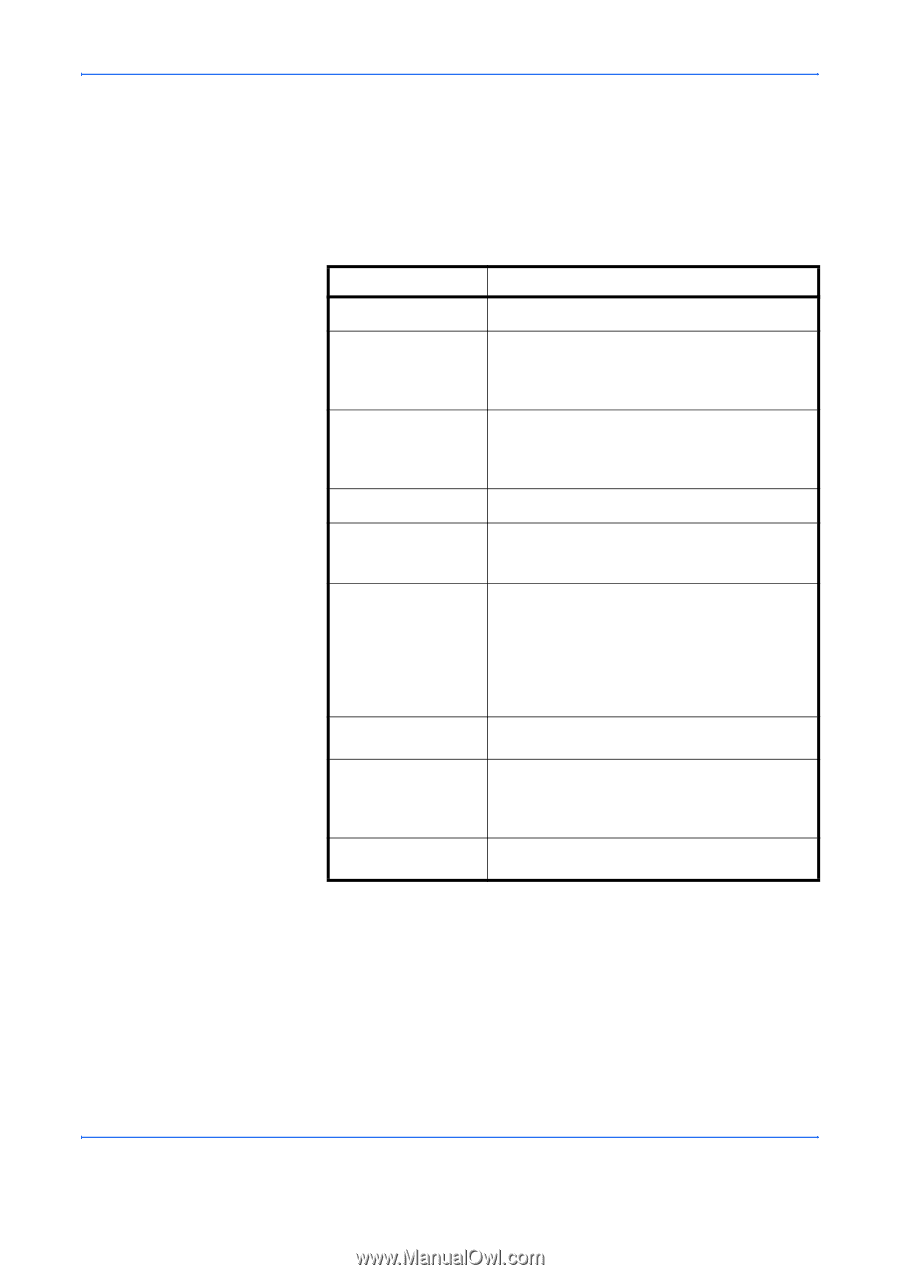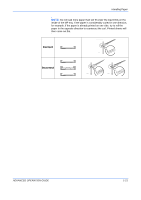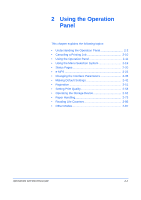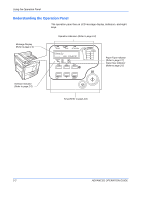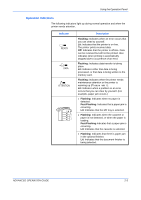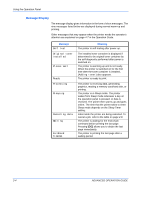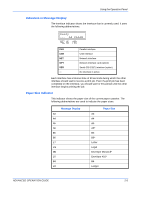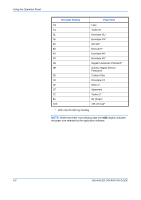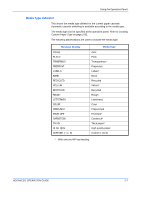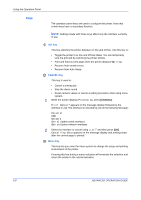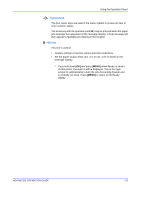Kyocera 9530DN Operation Guide - Page 32
Message Display, Message, Meaning
 |
View all Kyocera 9530DN manuals
Add to My Manuals
Save this manual to your list of manuals |
Page 32 highlights
Using the Operation Panel Message Display The message display gives information in the form of short messages. The nine messages listed below are displayed during normal warm-up and printing. Other messages that may appear when the printer needs the operator's attention are explained on page 4-7 in the Operation Guide. Message Self test Original toner installed Please wait Ready Processing Sleeping Canceling data Waiting FormFeed TimeOut Meaning The printer is self-testing after power-up. The installed toner container is displayed if determined to be original toner container by the self-diagnostic performed after power is switched on. The printer is warming up and is not ready. When the printer is switched on for the first time after the toner container is installed, (Adding toner) also appears. The printer is ready to print. The printer is receiving data, generating graphics, reading a memory card/hard disk, or printing. The printer is in Sleep mode. The printer wakes from Sleep mode whenever a key on the operation panel is pressed, or data is received. The printer then warms up and goes online. The time that the printer takes to enter Sleep mode depends on the Sleep Timer setting. Jobs inside the printer are being canceled. To cancel a job, refer to the table on page 2-8. The printer is waiting for the end-of-job command before printing the last page. Pressing [GO] allows you to obtain the last page immediately. The printer is printing the last page after a waiting period. 2-4 ADVANCED OPERATION GUIDE