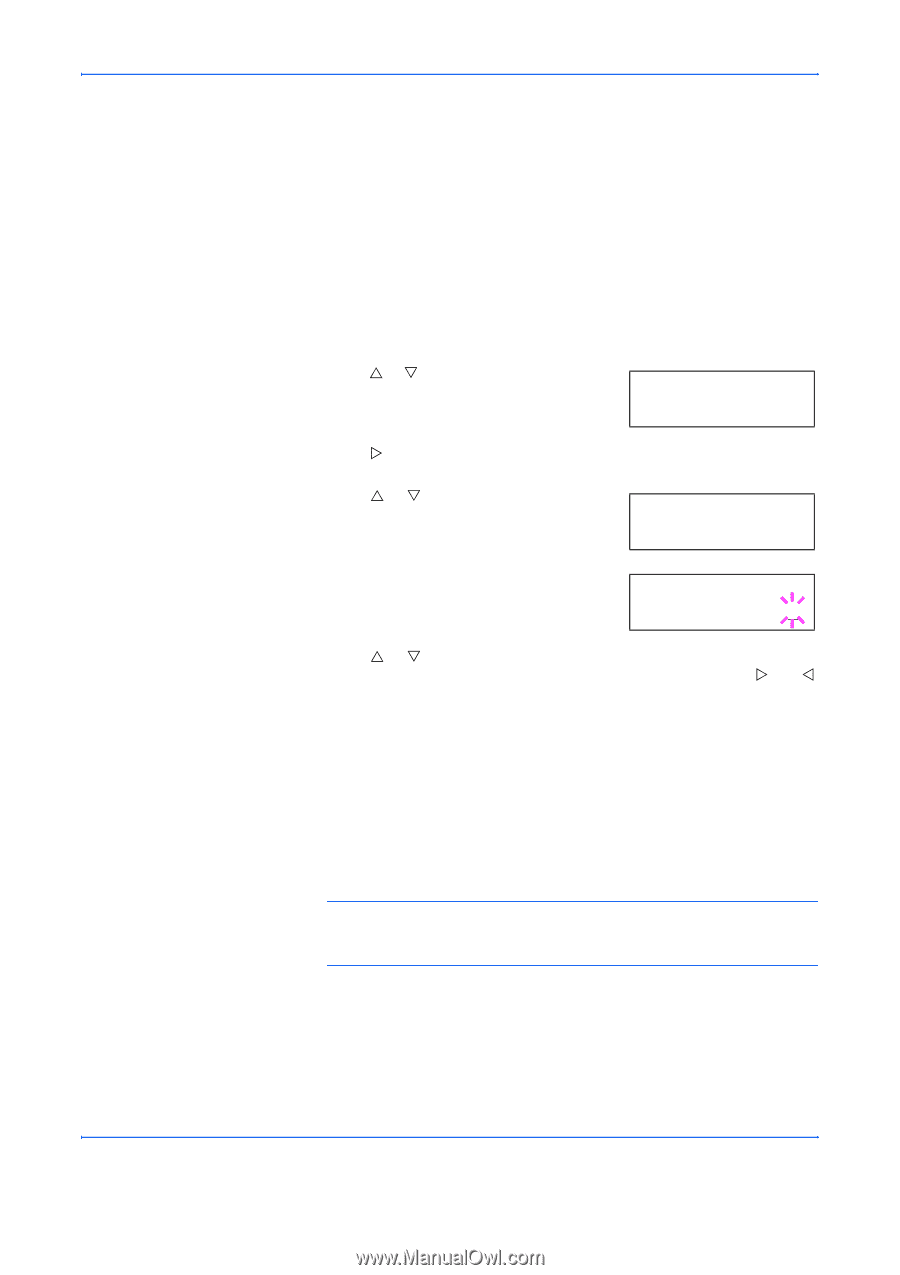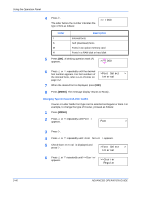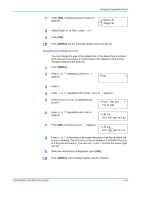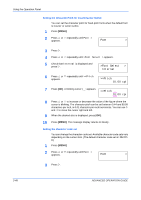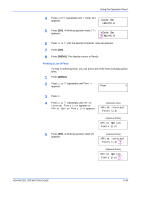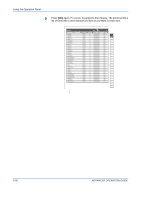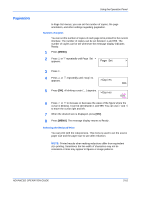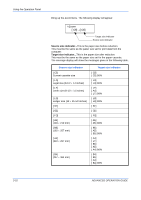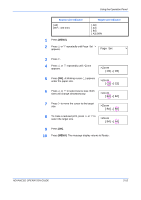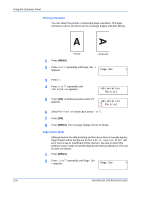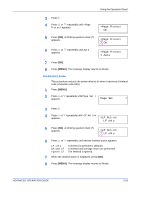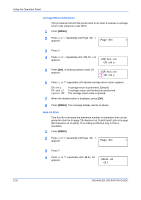Kyocera 9530DN Operation Guide - Page 79
Pagination, Number of Copies, Selecting the Reduced Print
 |
View all Kyocera 9530DN manuals
Add to My Manuals
Save this manual to your list of manuals |
Page 79 highlights
Pagination Using the Operation Panel In Page Set menus, you can set the number of copies, the page orientation, and other settings regarding pagination. Number of Copies You can set the number of copies of each page to be printed for the current interface. The number of copies can be set between 1 and 999. The number of copies can be set whenever the message display indicates Ready. 1 Press [MENU]. 2 Press U or V repeatedly until Page Set > appears. Page Set > 3 Press Z. 4 Press U or V repeatedly until >Copies appears. >Copies 001 5 Press [OK]. A blinking cursor ( _ ) appears. >Copies 001 6 Press U or V to increase or decrease the value of the figure where the cursor is blinking. It can be set between 1 and 999. You can use Z and Y to move the cursor right and left. 7 When the desired size is displayed, press [OK]. 8 Press [MENU]. The message display returns to Ready. Selecting the Reduced Print You can print with the reduced size. This menu is used to set the source paper size and the paper size to use after reduction. NOTE: Printed results when making reductions differ from equivalent size printing. Sometimes the line width of characters may not be consistent or lines may appear in figures or image patterns. ADVANCED OPERATION GUIDE 2-51