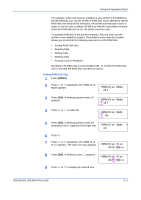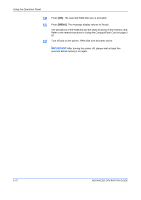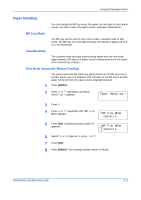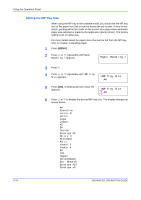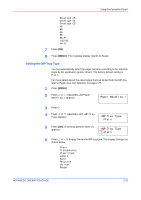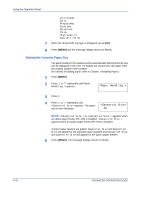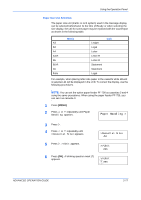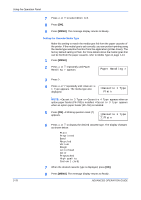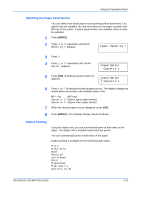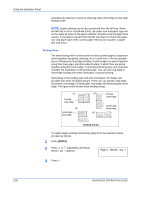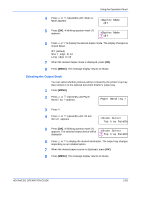Kyocera 9530DN Operation Guide - Page 104
Setting the Cassette Paper Size, Paper Handling >, >Cassette1 Size>
 |
View all Kyocera 9530DN manuals
Add to My Manuals
Save this manual to your list of manuals |
Page 104 highlights
Using the Operation Panel Letterhead Color Prepunched Envelope Cardstock Thick High quality Custom 1 (to 8) 7 When the desired MP tray type is displayed, press [OK]. 8 Press [MENU] and the message display returns to Ready. Setting the Cassette Paper Size The paper loaded in the cassette will be automatically detected and its size can be displayed in the LCD. To display the correct size, the paper must be properly loaded in the cassette. (For details of loading paper, refer to Chapter 1 Handling Paper.) 1 Press [MENU]. 2 Press U or V repeatedly until Paper Handling > appears. Paper Handling > 3 Press Z. 4 Press U or V repeatedly until >Cassette1 Size> appears. The paper size is also displayed. >Cassette1 Size> A4 NOTE: >Cassette3 Size > or >Cassette4 Size > appears when an option paper feeder (PF-700) is installed. >Cassette3 Size > appears when an option paper feeder (PF-750) is installed. If option paper feeders are added, Cassette1 Size and Cassette2 Size will appear for the standard paper cassette and Cassette3 Size, and Cassette4 Size will appear for the option paper feeders. 5 Press [MENU]. The message display returns to Ready. 2-76 ADVANCED OPERATION GUIDE