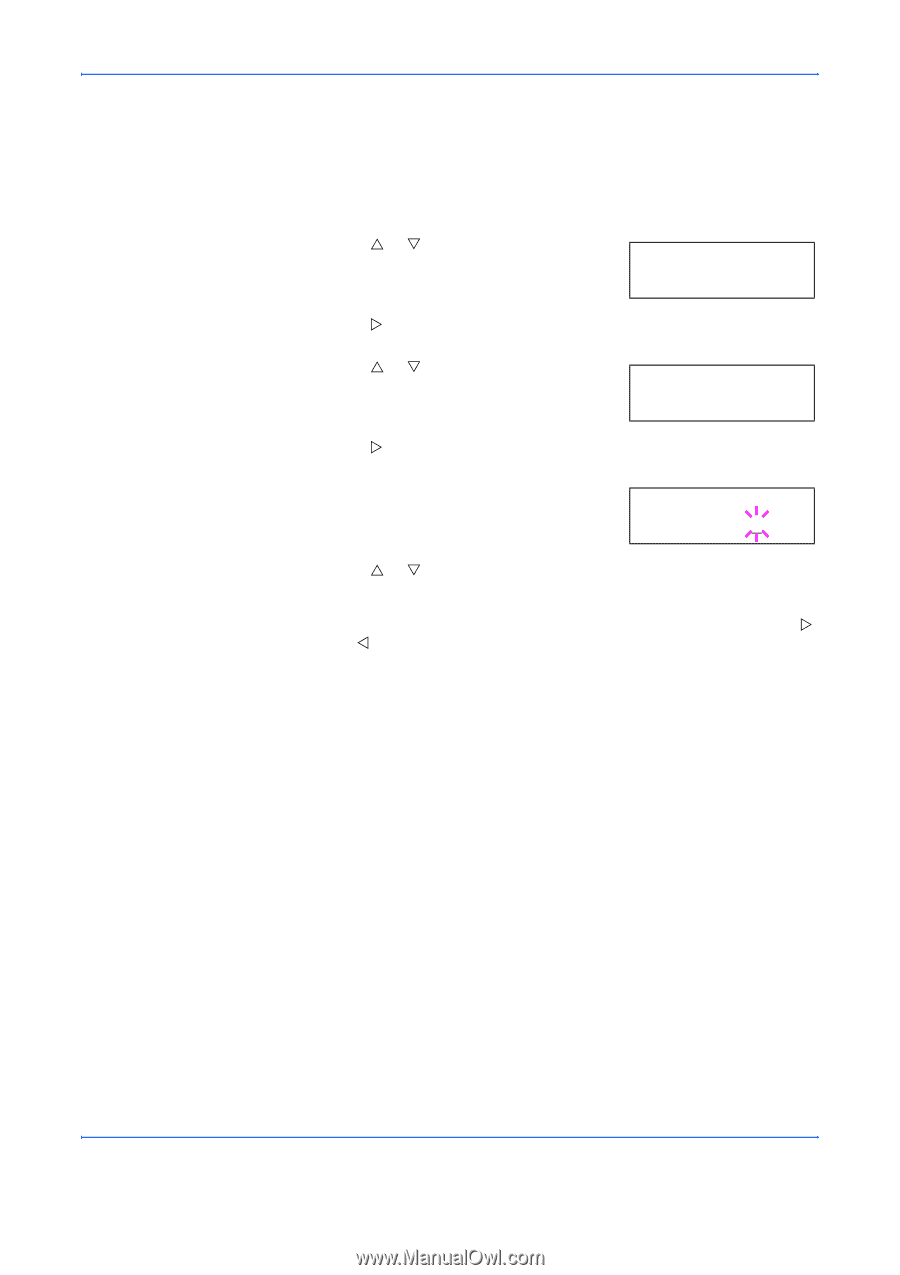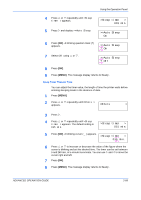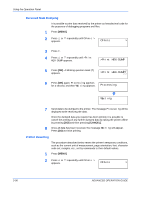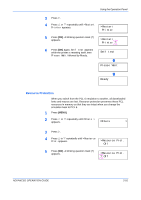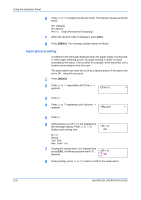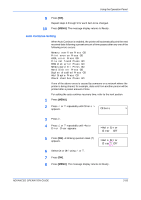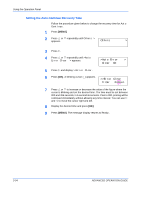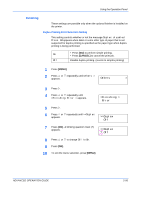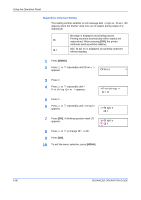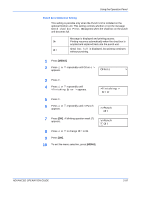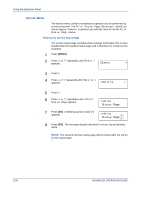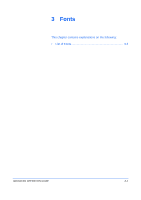Kyocera 9530DN Operation Guide - Page 122
Setting the Auto Continue Recovery Time, Others, >Auto Error, Clear, >>Error Clear, Timer
 |
View all Kyocera 9530DN manuals
Add to My Manuals
Save this manual to your list of manuals |
Page 122 highlights
Using the Operation Panel Setting the Auto Continue Recovery Time Follow the procedure given below to change the recovery time for Auto Continue. 1 Press [MENU]. 2 Press U or V repeatedly until Others > appears. Others > 3 Press Z. 4 Press U or V repeatedly until >Auto Error Clear > appears. >Auto Error > Clear On 5 Press Z and display >>Error Clear. 6 Press [OK]. A blinking cursor (_) appears. >>Error Clear Timer 030sec. 7 Press U or V to increase or decrease the value of the figure where the cursor is blinking and set the desired time. The time must be set between 000 and 495 seconds, in 5-second increments. If set to 000, printing will be continued immediately without allowing any time interval. You can use Z and Y to move the cursor right and left. 8 Display the desired time and press [OK]. 9 Press [MENU]. The message display returns to Ready. 2-94 ADVANCED OPERATION GUIDE