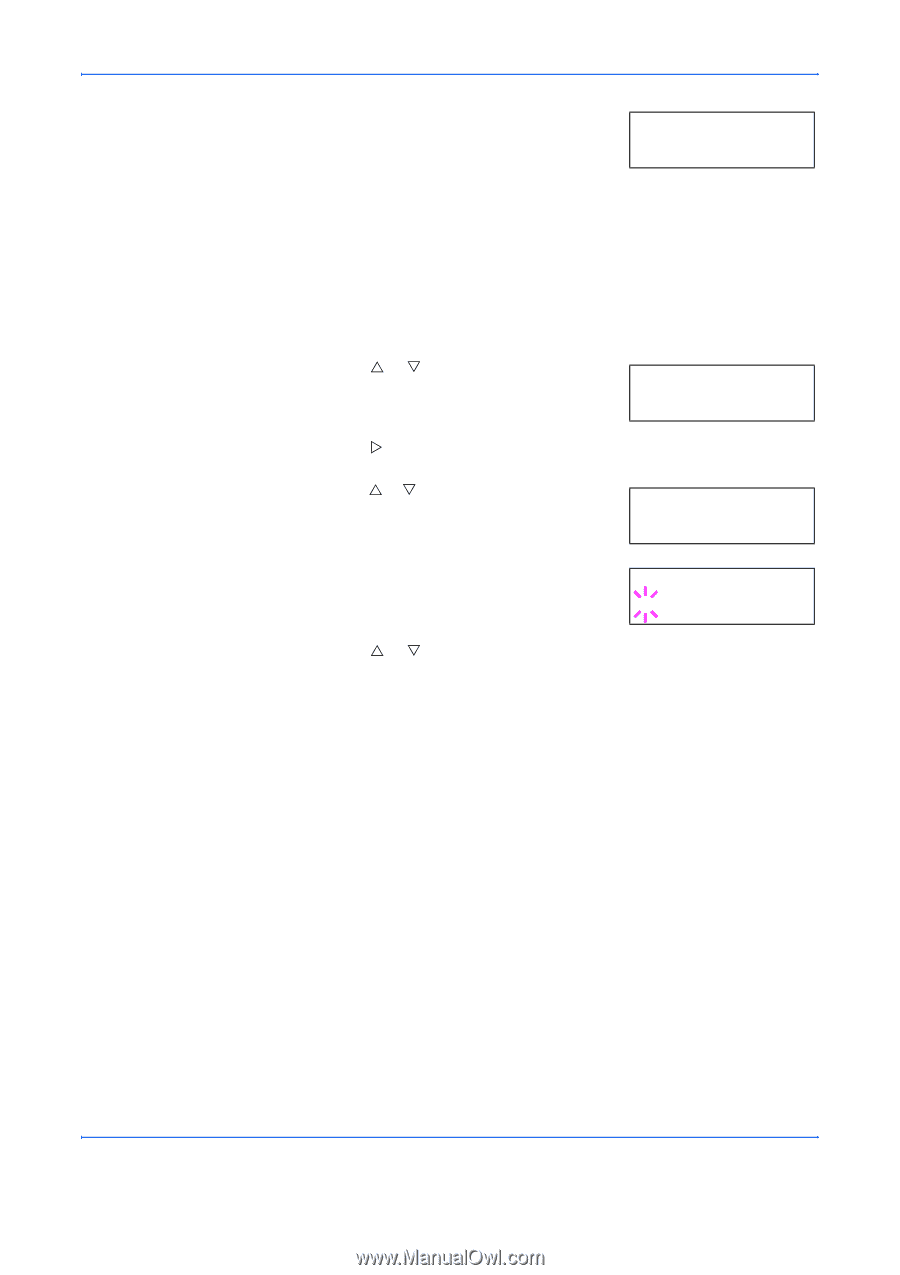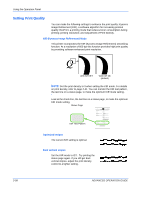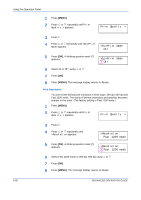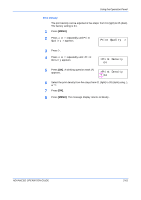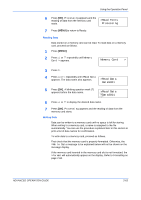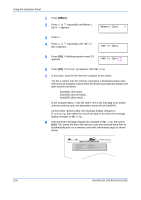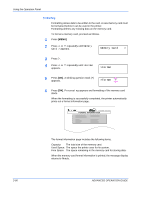Kyocera 9530DN Operation Guide - Page 91
Reading Data, Writing Data
 |
View all Kyocera 9530DN manuals
Add to My Manuals
Save this manual to your list of manuals |
Page 91 highlights
Using the Operation Panel 6 Press [OK]. Processing appears and the reading of data from the memory card >Read Fonts starts. Processing 7 Press [MENU] to return to Ready. Reading Data Data stored on a memory card can be read. To read data on a memory card, proceed as follows. 1 Press [MENU]. 2 Press U or V repeatedly until Memory Card > appears. Memory Card > 3 Press Z. 4 Press U or V repeatedly until >Read Data appears. The data name also appears. >Read Data DataS001 5 Press [OK]. A blinking question mark (?) appears before the data name. >Read Data ?DataS001 6 Press U or V to display the desired data name. 7 Press [OK]. Processing appears and the reading of data from the memory card starts. Writing Data Data can be written to a memory card until no space is left for storing. When writing to a memory card, a name is assigned to the file automatically. You can use the procedure explained later in this section to print a list of data names for confirmation. To write data to a memory card, proceed as follows. First check that the memory card is properly formatted. Otherwise, the >Write Data message to be explained below will not be shown on the message display. If the memory card inserted in the memory card slot is not formatted, the >Format will automatically appear on the display. Refer to Formatting on page 2-66. ADVANCED OPERATION GUIDE 2-63