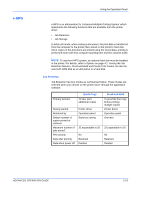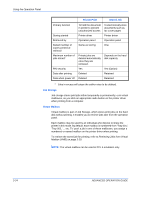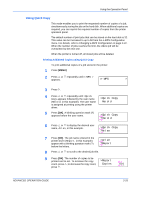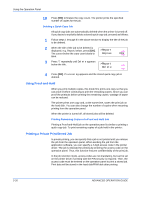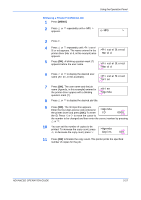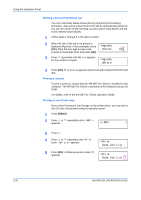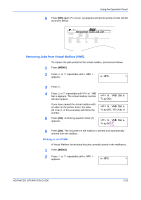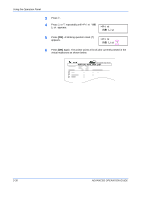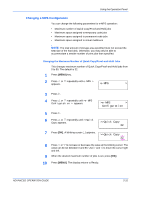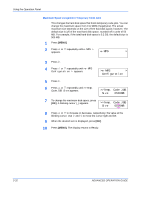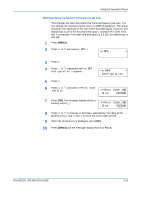Kyocera 9530DN Operation Guide - Page 56
Deleting a Private Print/Stored Job, Printing a code job, Printing a List of Code Jobs - km
 |
View all Kyocera 9530DN manuals
Add to My Manuals
Save this manual to your list of manuals |
Page 56 highlights
Using the Operation Panel Deleting a Private Print/Stored Job You can individually delete stored jobs by performing the following procedure. Jobs saved using Private Print will be automatically deleted if you turn the power off after printing, but jobs saved using Stored Job will not be deleted automatically. 1 Follow steps 1 through 8 in the above section. 2 When the title of the job to be printed is displayed (Agenda, in this example), press >Agenda [OK]. Enter the four-digit access code Copies entered in the printer driver and press [OK]. 3 Press V repeatedly until Delete appears for the number of copies. >Agenda Delete 001 4 Press [OK]. Processing appears and private job is deleted from the hard disk. Printing a code job To print a code job, ensure that the KM-NET for Clients is installed on the computer. The KM-NET for Clients is provided on the Software Library CDROM. For details, refer to the KM-NET for Clients Operation Guide. Printing a List of Code Jobs If you select Permanent Job Storage on the printer driver, you can have a List of Code Jobs printed using the operation panel. 1 Press [MENU]. 2 Press U or V repeatedly until e-MPS > appears. e-MPS > 3 Press Z. 4 Press U or V repeatedly until >Print Code Job List appears. 5 Press [OK]. A blinking question mark (?) appears. >Print Code Job List >Print Code Job List ? 2-28 ADVANCED OPERATION GUIDE