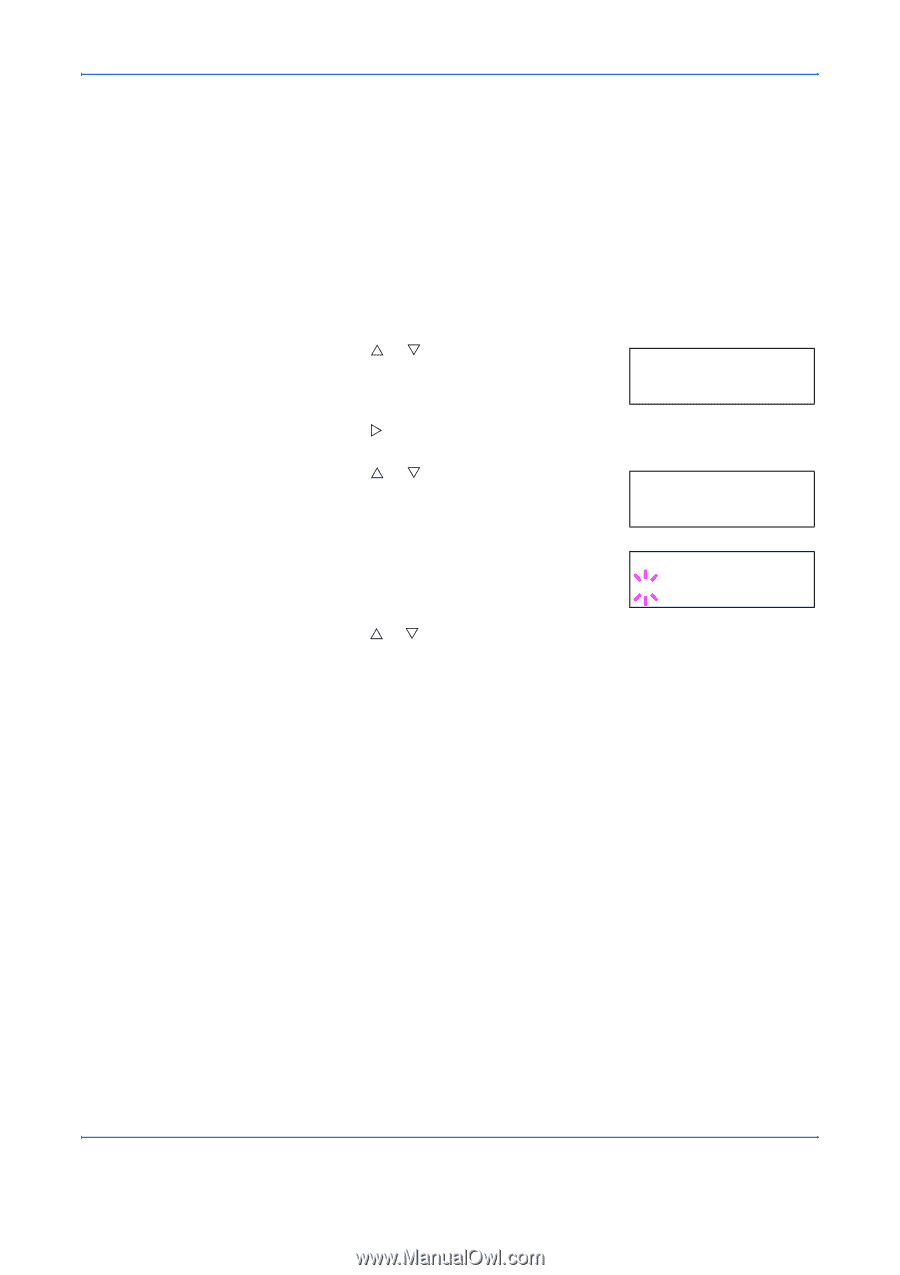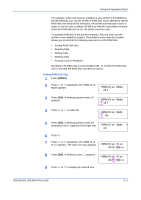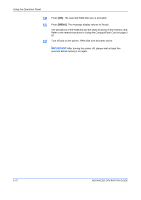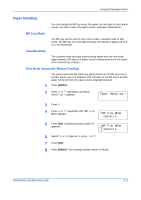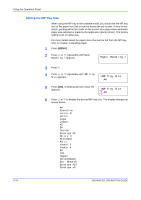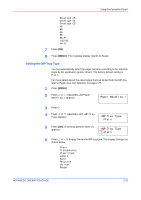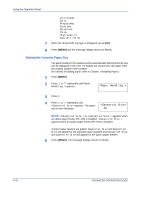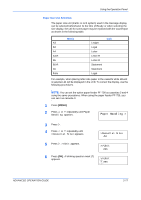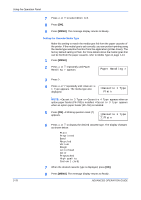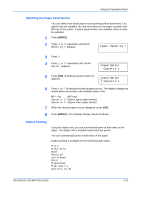Kyocera 9530DN Operation Guide - Page 102
Setting the MP Tray Size, Paper Handling >, >MP Tray Size
 |
View all Kyocera 9530DN manuals
Add to My Manuals
Save this manual to your list of manuals |
Page 102 highlights
Using the Operation Panel Setting the MP Tray Size When using the MP tray in the cassette mode, you should set the MP tray size to the paper size that is used to format the job to print. If they do not match, printing will not be made on the correct size paper when automatic paper size selection is made by the application (printer driver). The factory setting is A4 or Letter size. For more details about the paper sizes that can be fed from the MP tray, refer to Chapter 1 Handling Paper. 1 Press [MENU]. 2 Press U or V repeatedly until Paper Handling > appears. Paper Handling > 3 Press Z. 4 Press U or V repeatedly until >MP Tray Size appears. >MP Tray Size A4 5 Press [OK]. A blinking question mark (?) appears. >MP Tray Size ? A4 6 Press U or V to display the desired MP tray size. The display changes as shown below. A4 Executive Letter-R Letter Legal Ledger A3 B4 Custom Envelope C4 Oficio II Statement Folio Youkei 2 Youkei 4 8K 16K Hagaki OufukuHagaki Env. Monarch Envelope #10 Envelope #9 2-74 ADVANCED OPERATION GUIDE