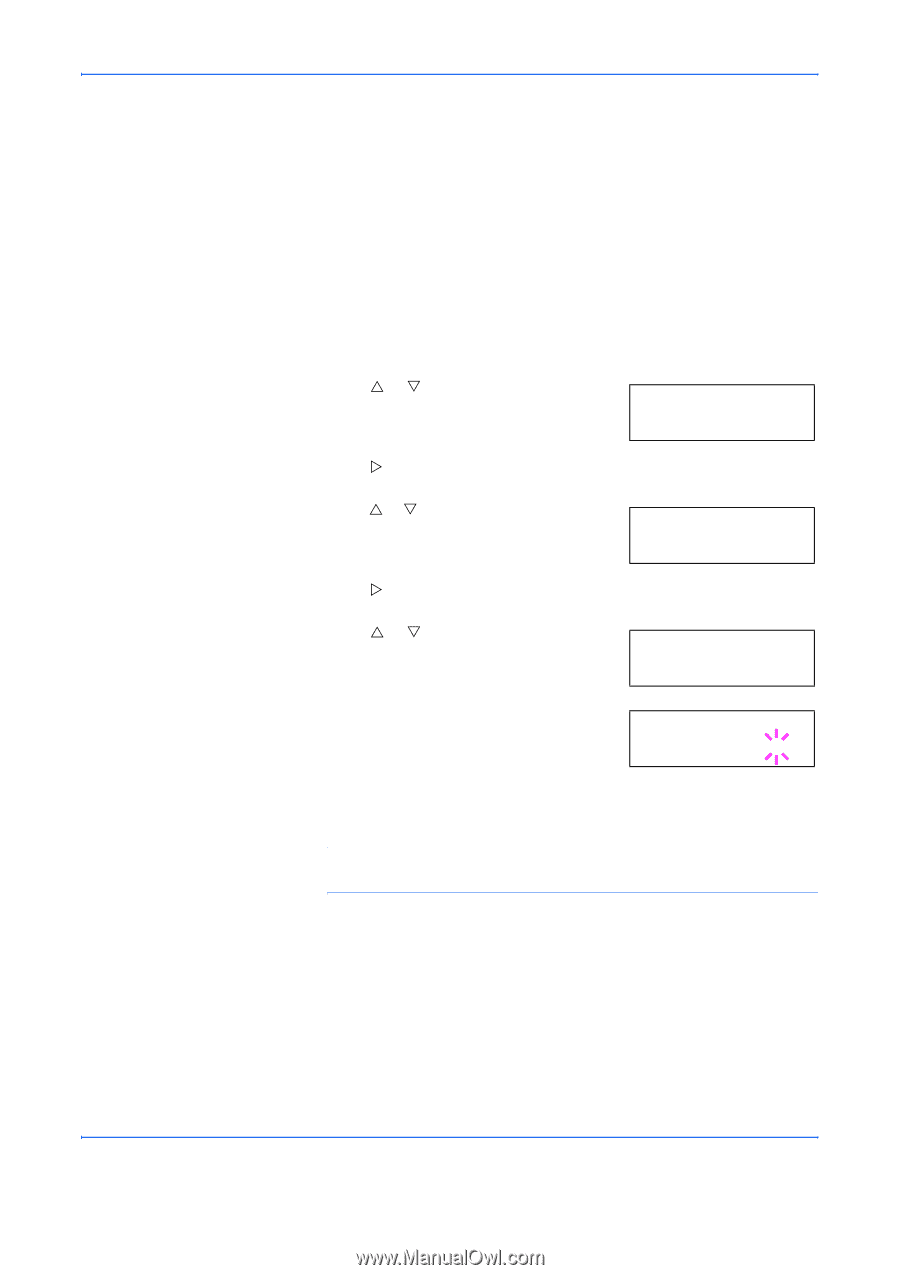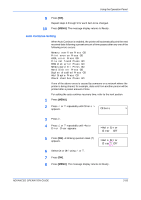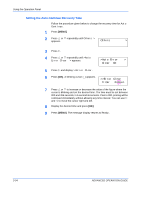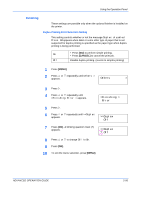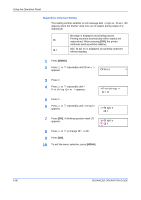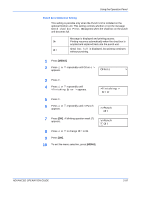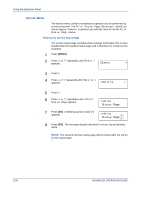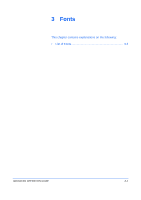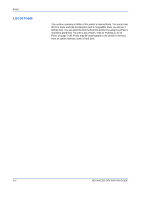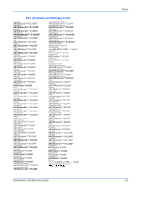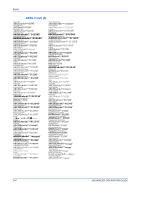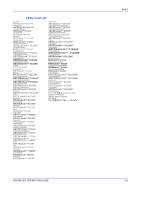Kyocera 9530DN Operation Guide - Page 126
Service Menu, Printing the Service Status Others, >Service, >>Print, Status
 |
View all Kyocera 9530DN manuals
Add to My Manuals
Save this manual to your list of manuals |
Page 126 highlights
Using the Operation Panel Service Menu The service menu contains maintenance operations to be performed by service personnel. The Print Status Page, Developer, and Drum menus appear; however, in general, you will only need to use the Print Status Page menus. Printing the Service Status Page The service status page contains printer settings information that is more detailed than the standard status page and is therefore for mostly service purposes. 1 Press [MENU]. 2 Press U or V repeatedly until Others > appears. Others > 3 Press Z. 4 Press U or V repeatedly until >Service > appears. >Service > 5 Press Z. 6 Press U or V repeatedly until >>Print Status Page appears. >>Print Status Page 7 Press [OK]. A blinking question mark (?) appears. >>Print Status Page ? 8 Press [OK]. The message display indicates Processing and printing starts. NOTE: The network interface status page will be printed after the printer service status page. 2-98 ADVANCED OPERATION GUIDE