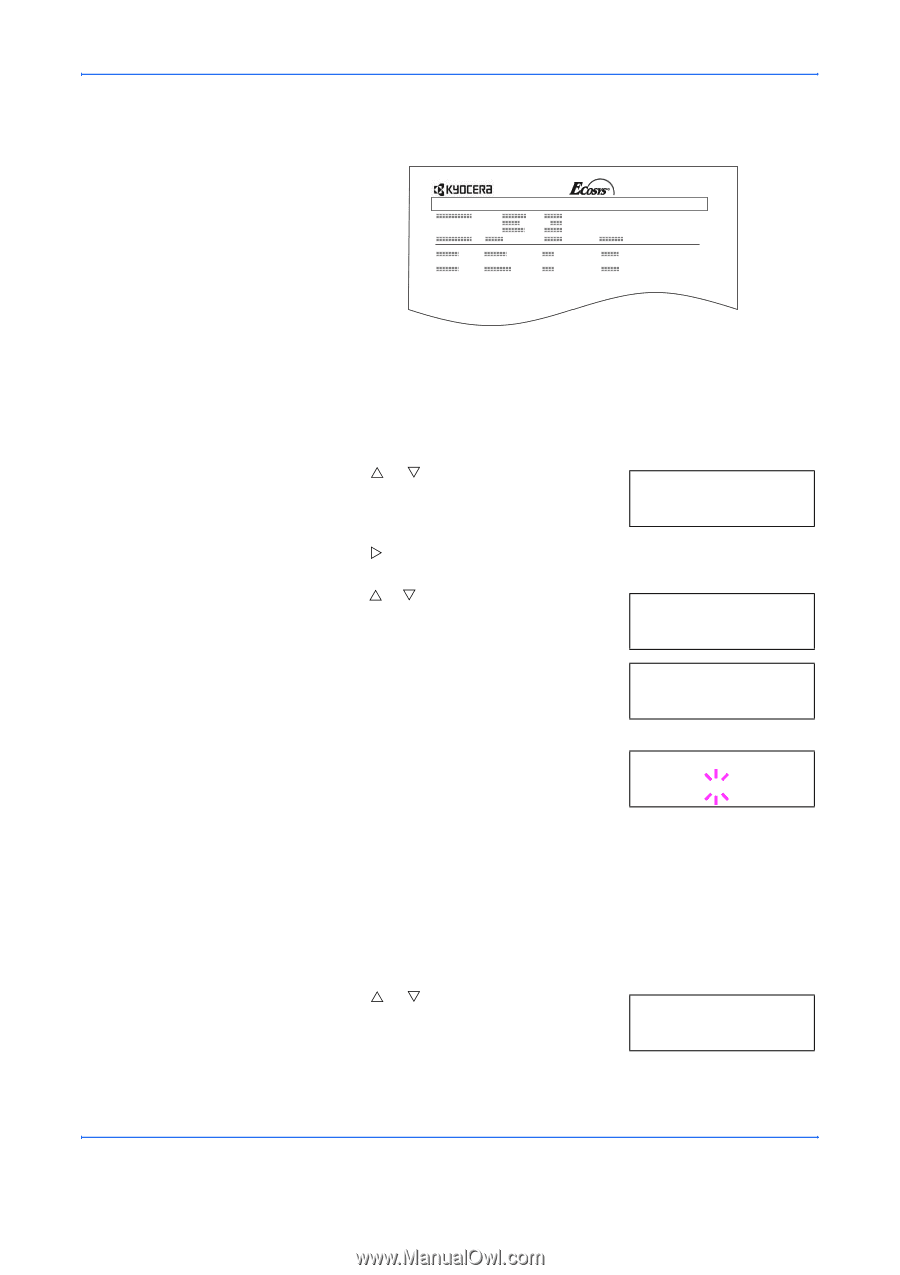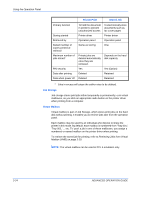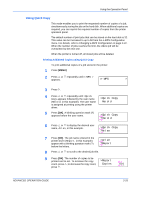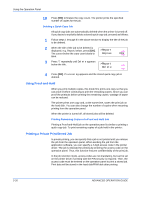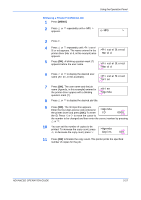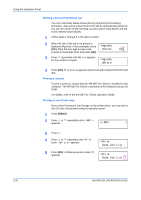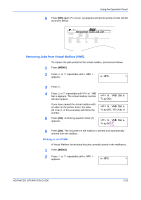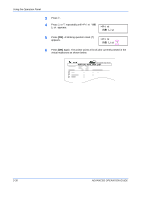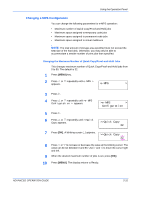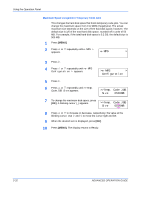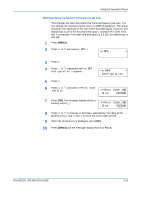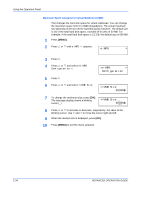Kyocera 9530DN Operation Guide - Page 57
Retrieving Jobs from Virtual Mailbox (VMB), Printing a List of VMB, e-MPS, >Print VMB Data, Tray001 - fs
 |
View all Kyocera 9530DN manuals
Add to My Manuals
Save this manual to your list of manuals |
Page 57 highlights
Using the Operation Panel 6 Press [OK] again. Processing appears and printer prints a Code Job list as shown below. FS-9530DN Page Printer PERMANENT CODE JOB LIST Retrieving Jobs from Virtual Mailbox (VMB) To retrieve the jobs posted in the virtual mailbox, proceed as follows. 1 Press [MENU]. 2 Press U or V repeatedly until e-MPS > appears. e-MPS > 3 Press Z. 4 Press U or V repeatedly until >Print VMB Data appears. The virtual mailbox number >Print VMB Data will also appear. Tray001 If you have named the virtual mailbox with an alias on the printer driver, the alias (Richard, in this example) will follow the number: >Print VMB Data Tray001:Richard 5 Press [OK]. A blinking question mark (?) appears. >Print VMB Data Tray001? 6 Press [OK]. The document in the mailbox is printed and automatically deleted from the mailbox. Printing a List of VMB A Virtual Mailbox list includes the jobs currently stored in the mailboxes. 1 Press [MENU]. 2 Press U or V repeatedly until e-MPS > appears. e-MPS > ADVANCED OPERATION GUIDE 2-29