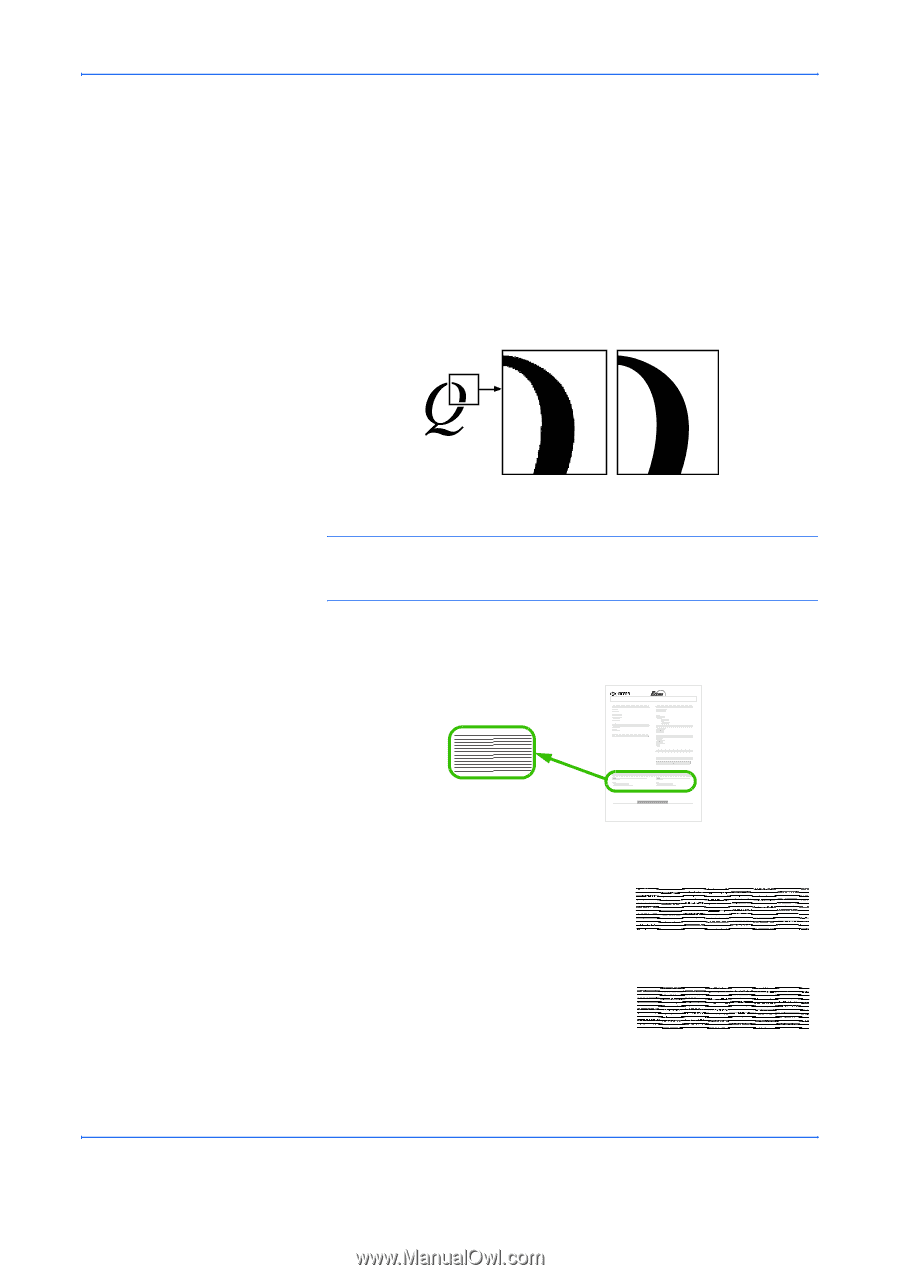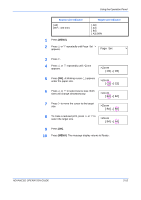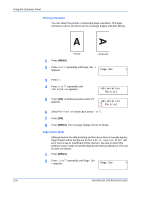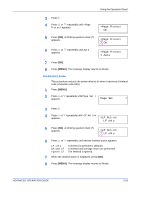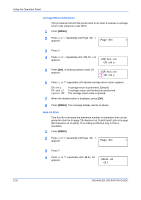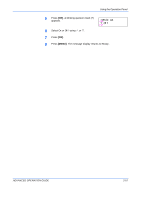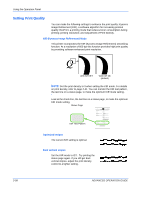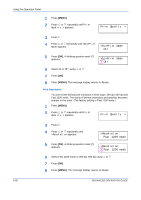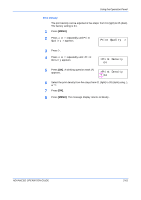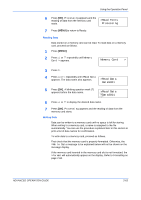Kyocera 9530DN Operation Guide - Page 86
Setting Print Quality, KIR (Kyocera Image Refinement) Mode, Optimized stripes, Dark vertical stripes - toner fs
 |
View all Kyocera 9530DN manuals
Add to My Manuals
Save this manual to your list of manuals |
Page 86 highlights
Using the Operation Panel Setting Print Quality You can make the following settings to enhance the print quality: Kyocera Image Refinement (KIR), a software algorithm for increasing printout quality; EcoPrint, a printing mode that reduces toner consumption during printing; printing resolution; and Adjustment of Print Density. KIR (Kyocera Image Refinement) Mode This printer incorporates the KIR (Kyocera Image Refinement) smoothing function. At a resolution of 600 dpi this function provides high print quality by providing software enhanced print resolution. 2-58 With KIR Off With KIR On (default) NOTE: Set the print density to 3 when setting the KIR mode. For details on print density, refer to page 2-61. You can monitor the KIR test pattern, the last line on a status page, to make the optimum KIR mode setting. Look at the check line, the last line on a status page, to make the optimum KIR mode setting. Status Page KIR Test Pattern Hardware Information FS-9530DN Page Printer STATUS PAGE Firmware Version: Released: Memory Page Information Network Status Interfaces Installed Options Emulation Error Log Toner Gauge 0 100 KIR Test pattern ON Optimized stripes The current KIR setting is optimal. Dark vertical stripes Set the KIR mode to Off. Try printing the status page again. If you still get dark vertical stripes, adjust the print density control to a lighter setting. ADVANCED OPERATION GUIDE