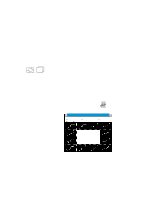Lenovo ThinkPad 560 Thinkpad 560 User's Guide - Page 101
Using the Personalization Feature, personal data area, background bitmap area
 |
View all Lenovo ThinkPad 560 manuals
Add to My Manuals
Save this manual to your list of manuals |
Page 101 highlights
Using the Personalization Feature Using the Personalization Feature OS/2 To set a password: Page 78. You can display personal information, such as your name or WIN address, every time the computer is turned on and a power-on password is set. This can help you when you misplace your computer. Because the password is set, your data is secured and cannot be accessed, but your personal information is displayed and identifies the owner of the computer. Note: For details about bitmap graphics, see page 235. The personalization feature includes a personalization editor program to create your own image to be displayed with the text information you create, and a personalization update utility to store your personal data in the nonvolatile memory of your system. A personalized password-prompt screen consists of two parts: the personal data area and the background bitmap area. The personal data area 1 is the box in the center of the screen that has a black-and-white bitmap. The background bitmap area 2 surrounds the personal data area. ThinkPad ThinkPad ThinkPad ThinkPad ThinkPad ThinkPad John Smith IBM Corporation 123-456-789 1234-56 Big Road, New York If you find this computer, please contact the above address. ThinkPad ThinkPad ThinkPad ThinkPad ThinkPad ThinkPad Chapter 5. Protecting Your Computer 83