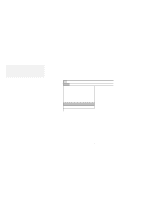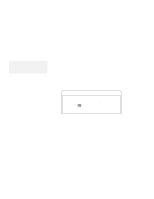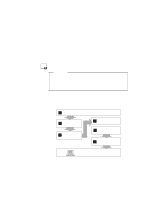Lenovo ThinkPad 560 Thinkpad 560 User's Guide - Page 148
Installing the ThinkPad Display Driver for Windows 95, My Computer, Control Panel, Display, Settings
 |
View all Lenovo ThinkPad 560 manuals
Add to My Manuals
Save this manual to your list of manuals |
Page 148 highlights
Installing the ThinkPad Display Driver for Windows 95 Installing the ThinkPad Display Driver for Windows 95 Note: When installing an operating system, you need to install the ThinkPad display driver. To install the ThinkPad display driver for Windows 95, do the following: 1 Make sure that Windows 95 has been installed in your computer. 2 Start Windows 95. 3 Open My Computer. 4 Open Control Panel and open Display; then click on the Settings tab. 5 Click on the Change Display Type... button. 6 Make sure that Trident SuperVGA is set to "Adapter Type" (as a default value); then click on Change.... 7 Insert the ThinkPad Video Feature Diskette for Windows 95 into the diskette drive. 8 Click on Have disk... and click on OK. 9 Make sure IBM ThinkPad (Cyber9385/82) PCI is shown as the selection; then click on OK. 10 Click on Close. 11 Select your screen parameters from the color palette, Desktop area, and font size; then click on OK. If you do not know what to choose, it is recommended that you choose 256 Color for the color palette, 800 by 600 pixels for the Desktop area, and Small Fonts for the font size. 130 IBM ThinkPad 560 User's Guide