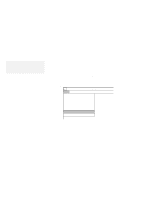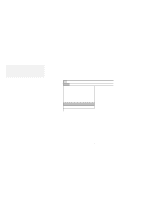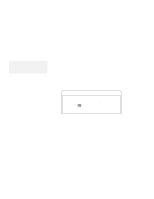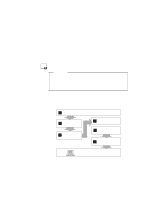Lenovo ThinkPad 560 Thinkpad 560 User's Guide - Page 146
Installing the ThinkPad Display Driver for Windows 3.11
 |
View all Lenovo ThinkPad 560 manuals
Add to My Manuals
Save this manual to your list of manuals |
Page 146 highlights
Installing the ThinkPad Display Driver for Windows 3.11 Installing the ThinkPad Display Driver for Windows 3.11 If you did not install the display driver when Windows was installed (by following the procedures on page 120), you must install the ThinkPad display device driver. The display driver enables you to use various screen resolutions and colors for the LCD and external monitor. (See page 45 for possible combinations of resolution and color.) The display driver also takes advantage of the computer's video capability. To install the ThinkPad device driver: 1 Turn on the computer. 2 If Windows is running on your computer, exit Windows and switch to the DOS prompt. 3 Go to the Windows subdirectory and type SETUP; then press Enter. 4 Select Display from the Windows Setup menu; then select Other (Requires disk...). 5 Insert the Video Features Diskette for Windows 3.1 into the diskette drive; then type A:\ and press Enter. 6 Select your desired resolution from the menu and press Enter. Follow the instructions on the screen. You have completed the installation of the display driver for Windows 3.11. 128 IBM ThinkPad 560 User's Guide