Lenovo ThinkPad 560 Thinkpad 560 User's Guide - Page 88
Start the ThinkPad Features program., PS2 HFILE C, PS2 SA E
 |
View all Lenovo ThinkPad 560 manuals
Add to My Manuals
Save this manual to your list of manuals |
Page 88 highlights
Using Power Management To enable RediSafe suspend mode, do the following: If you are using OS/2 or Windows: O S/2 W IN WIN 1. Start the ThinkPad Features program. 2. Click on the Battery ( ) icon; then click on the Suspend/Hibernation/Resume options ( ) icon. 3. If a hibernation file has not been created, click on Enable hibernation and create the file on the hard disk drive. 4. Click on the check box next to RediSafe suspend. (A mark appears in the check box when RediSafe suspend is selected.) 5. Click on the OK button. DOS If you are using DOS: 1. Type PS2 HFILE C at the command prompt; then press Enter to create the hibernation file on drive C (type the drive letter of your choice). 2. Type PS2 SA E at the command prompt; then press Enter to enable suspend mode. 70 IBM ThinkPad 560 User's Guide