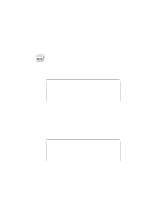Lenovo ThinkPad 560 Thinkpad 560 User's Guide - Page 78
Using the Fuel-Gauge Program, Low-Battery Condition
 |
View all Lenovo ThinkPad 560 manuals
Add to My Manuals
Save this manual to your list of manuals |
Page 78 highlights
Using the Fuel-Gauge Program Low-Battery Condition Attention: When the battery pack is low in power, the computer sounds three Do not leave the computer in this condition for an extended time. Data consecutive beeps and the battery status indicator ( ) starts in memory will be lost. blinking. Connect the AC Adapter to the computer, or replace the battery pack with a fully charged spare. If you do not take the corrective actions within about 30 seconds, the computer will enter suspend mode. O S / 2 W I N WIN Using the Fuel-Gauge Program Note: When you install an operating system, you must also install the ThinkPad Features program with the Utility Diskette before the Fuel-Gauge program can be used. The Fuel-Gauge program displays the following battery-pack conditions on the screen: Power mode Battery status Suspend or hibernation options To install the ThinkPad Features program: Chapter 7. The Fuel-Gauge program is available in OS/2 or Windows. When you click on the Fuel-Gauge icon in the ThinkPad Features window, the Fuel-Gauge program appears. When you minimize the program to an icon, every time you press the Fn+F2 key combination, the Fuel-Gauge icon appears or disappears alternately from the screen. 60 IBM ThinkPad 560 User's Guide