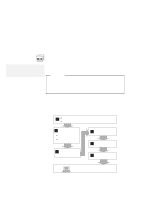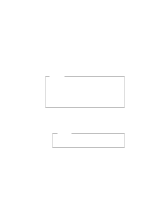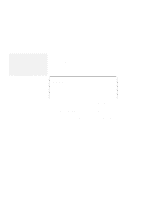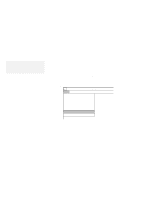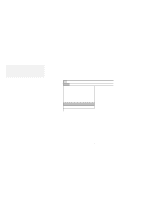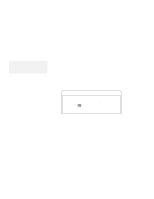Lenovo ThinkPad 560 Thinkpad 560 User's Guide - Page 140
edit the AUTOEXEC.BAT file so that the computer will, Select your display resolution type
 |
View all Lenovo ThinkPad 560 manuals
Add to My Manuals
Save this manual to your list of manuals |
Page 140 highlights
Installing Windows 3.11 Note: After installing Windows, you should check the creation date of the following drivers in the DOS subdirectory and the Windows subdirectory: EMM386.EXE (loaded by CONFIG.SYS) HIMEM.SYS (loaded by CONFIG.SYS) SMARTDRV.EXE (loaded by AUTOEXEC.BAT) Then use the newest program between the one for DOS and the one for Windows for each drivers. You can easily use the newer one by changing the subdirectory name in the CONFIG.SYS or AUTOEXEC.BAT as follows: C:\DOS\SMARTDRV.EXE ↓ C:\WINDOWS\SMARTDRV.EXE Note: You can change the display resolution type by using the ThinkPad Features program after completing the installation of the ThinkPad Features program for Windows. 3 When you have completed the installation of Windows, edit the AUTOEXEC.BAT file so that the computer will use the correct mouse driver. When Windows Version 3.11 is installed, the computer is automatically configured to use the MOUSE.COM driver provided by Windows Version 3.11. However, for correct operation, your computer must use the MOUSE.COM driver that came with DOS. a) At the DOS command prompt (usually C:\>), type E \AUTOEXEC.BAT and press Enter. b) Find the line: C:\WINDOWS\MOUSE.COM /Y c) Change it to: C:\DOS\MOUSE.COM /Y d) Find the line that includes SHARE.EXE and delete that line. e) Save the file and restart the computer. 4 Select your display resolution type: a) Start DOS and go to the WINDOWS subdirectory. b) Type SETUP to start Windows setup program. c) Using the Up Arrow (↑), highlight Display and press Enter. d) Select Other (Requires disk...) from the list. e) Insert the Video Features Diskette for Windows 3.1 into the diskette drive; then type A: and press Enter. f) Select your desired resolution from the menu and press Enter. Verify that Display has changed to your desired resolution type (an example is shown in the following screen). If the item has not changed, return to step 4c. 122 IBM ThinkPad 560 User's Guide