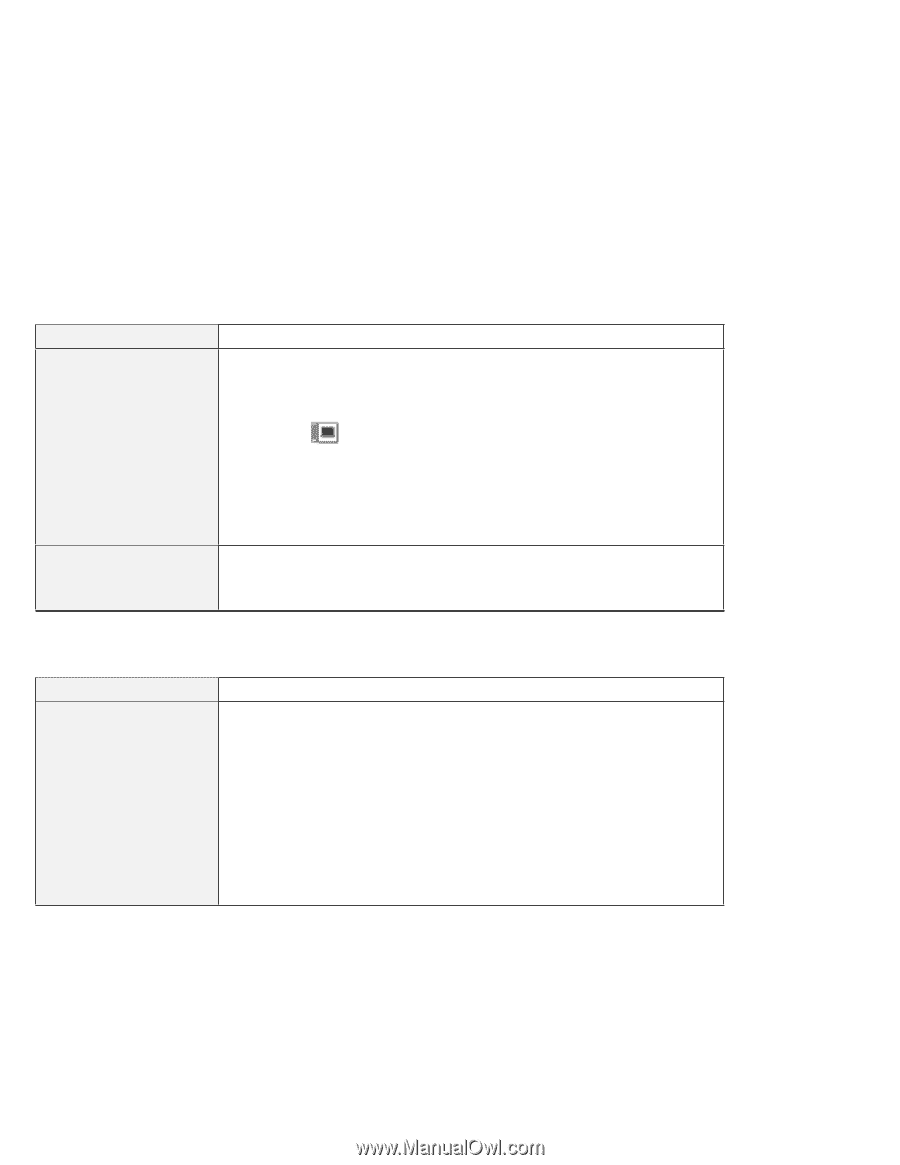Lenovo ThinkPad 560 Thinkpad 560 User's Guide - Page 176
Hibernation Problems, Problem, Action, Display
 |
View all Lenovo ThinkPad 560 manuals
Add to My Manuals
Save this manual to your list of manuals |
Page 176 highlights
Troubleshooting Problem The screen is unreadable or distorted. Wrong characters appear on the screen. Action Verify that: The ThinkPad display driver is installed correctly (see Chapter 7). The device setup parameters in the display setting screen (click on the Display ( ) icon in the ThinkPad Features program) are set to your display resolution and color type (see page 44). To change or set up the external monitor, see "Attaching a Monitor" on page 43. If these are correct, run the tests described in the instructions supplied with the external monitor. If the tests show the external display is OK, have the computer serviced. Verify that the operating systems and application programs have been installed and configured correctly. If so, have the computer serviced. Hibernation Problems Problem The computer does not enter hibernation mode with the Fn+F12 key combination. Action Did you create the hibernation file? You must create the hibernation file before entering hibernation mode (see page 73). Are you using PC Cards? If you are using one of the IBM communication PC Cards listed in the "Considerations for Hibernation Mode" on page 75, the computer cannot enter hibernation mode. To enter hibernation mode, stop the communication program, and then remove the PC Card or turn off the power to the PC Card slot using the PC Card Director. 158 IBM ThinkPad 560 User's Guide