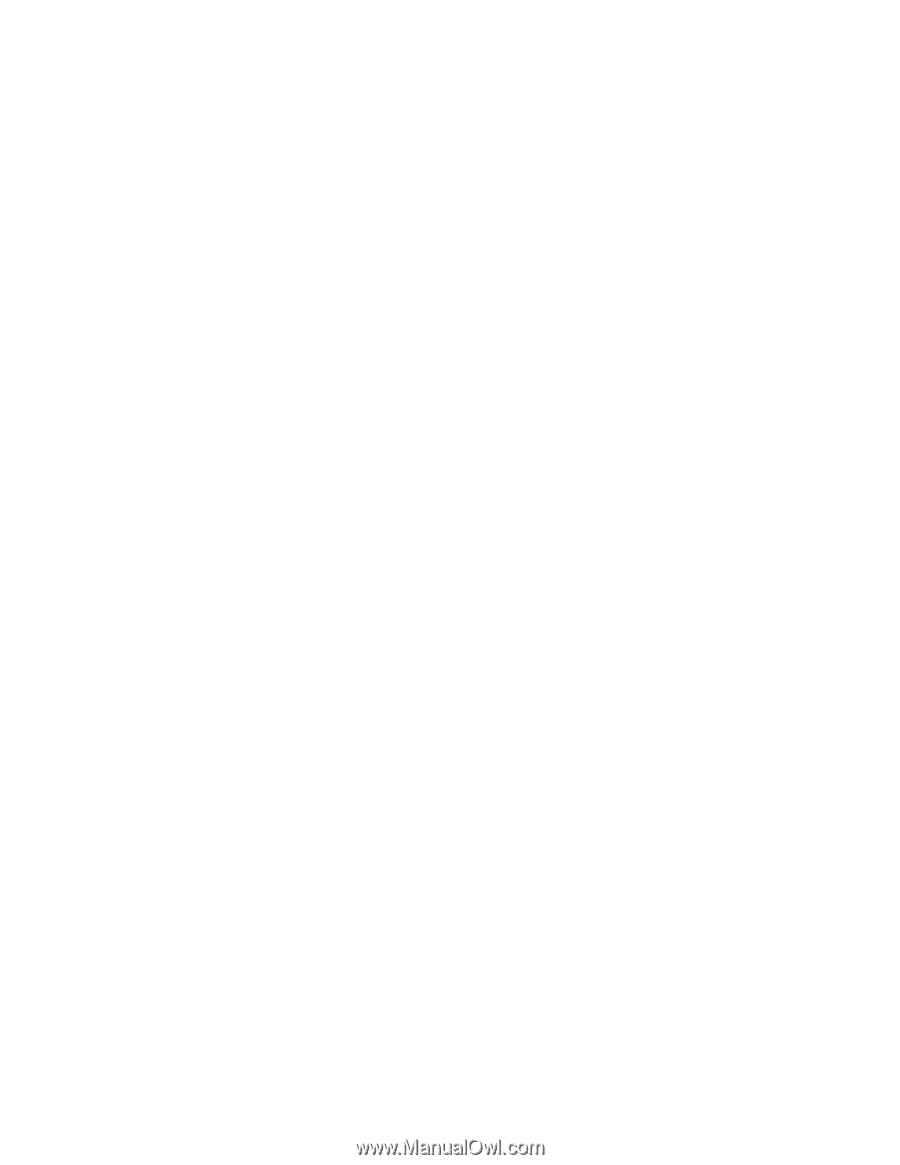Lenovo ThinkPad 560 Thinkpad 560 User's Guide - Page 226
Avoiding PC Card Resource Conflicts, OS/2 Warp, or refer to the READ.ME file of PC Card Director.
 |
View all Lenovo ThinkPad 560 manuals
Add to My Manuals
Save this manual to your list of manuals |
Page 226 highlights
Advanced Information for PC Cards Avoiding PC Card Resource Conflicts PC Card Director checks the resources for most devices used by the system to avoid resource conflicts, but it does not recognize all option devices used. Especially when you are using the expansion unit, there is a possibility that the I/O port address or IRQ level may conflict with the PC Card. Check the status of the PC Card by using PC Card Director. When the PC Card is set to "Ready," the resources used for that PC Card are displayed. Refer to the manuals supplied with the system or option adapters to check that the resources for the devices in the system or for the option adapters are not conflicting with the resources for the IRQ level, I/O port address, or memory window of the PC Card. If you are using OS/2 Warp Version 3, you can check the assigned system resources using RMVIEW.EXE. If there is a conflict: Use the Resource Map Utility, so that those resources are not assigned to the PC Card. (Change the value for the /MA= parameter, or add the /MX=, /PX=, or /IX= parameter.) If you are using OS/2 Warp Version 3, use RESERVE.SYS to register those resources in OS/2. To set RESERVE.SYS, refer to the manuals or online help for OS/2 Warp, or refer to the READ.ME file of PC Card Director. If you are using Auto Configurator, change the enabling order or resource information using the Auto Configurator Utility. See "Starting the Auto Configurator Utility for OS/2 or Windows" on page 191. Change the parameter for the PC Card enabler. Refer to the manuals supplied with the PC Card. If you are using network cards, change the resource information for the PC Card stated in the PROTOCOL.INI or NET.CFG file. To change the configuration file for the network cards, refer to the manuals or READ.ME files of the PC Cards or network drivers. 208 IBM ThinkPad 560 User's Guide