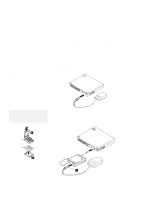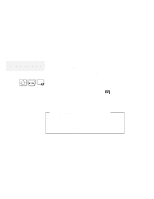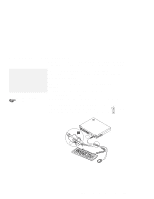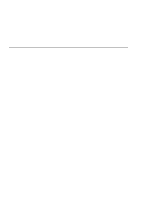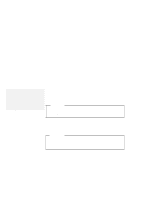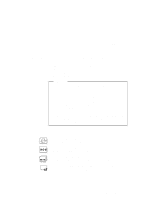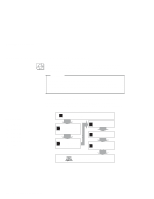Lenovo ThinkPad 560 Thinkpad 560 User's Guide - Page 119
Attaching an External Keyboard, It will not work if it is connected, directly to the computer.
 |
View all Lenovo ThinkPad 560 manuals
Add to My Manuals
Save this manual to your list of manuals |
Page 119 highlights
Attaching an External Keyboard You can connect an external keyboard to your computer through the keyboard/mouse connector 1 (available separately as an option). Note: The computer enters suspend mode when the LCD is closed. If you want to use the computer with the LCD closed, set the suspend option in the ThinkPad Features program so the computer does not enter suspend mode when the LCD is closed. The external keyboard must be connected through the keyboard/mouse connector. It will not work if it is connected directly to the computer. When the external keyboard is attached, the following keys are not available: Numeric keypad on the computer keyboard External numeric keypad ThinkPad Features program: Page 29. You should use the numeric keypad on the external keyboard. When you attach the external keyboard, turn off the computer, attach the keyboard to the keyboard/mouse connector ( 1 ), and then attach the keyboard/mouse connector to the computer ( 2 ). 1 2 1 Chapter 6. Installing and Removing Options 101