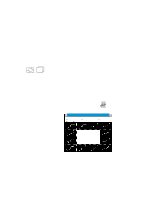Lenovo ThinkPad 560 Thinkpad 560 User's Guide - Page 97
Using a Password, Do Not Forget Your Power-On Password
 |
View all Lenovo ThinkPad 560 manuals
Add to My Manuals
Save this manual to your list of manuals |
Page 97 highlights
Using a Password Do Not Forget Your Power-On Password! If you forget your power-on password, you cannot reset it. You have to take the computer to an IBM authorized reseller or IBM marketing representative to have the password canceled. Proof of purchase is required, and an additional charge might be required for the service. Once you set the password, you cannot change or remove it in Easy-Setup; you must change or remove a password at the password prompt screen that appears when you turn on the computer. See "Changing a Power-On Password" on page 81 or "Removing a Power-On Password" on page 82. Chapter 5. Protecting Your Computer 79

Using a Password
Do Not Forget Your Power-On Password!
If you forget your power-on password, you cannot reset it.
You
have to take the computer to an IBM authorized reseller or IBM
marketing representative to have the password canceled.
Proof
of purchase is required, and an additional charge might be
required for the service.
Once you set the password, you cannot change or remove it in
Easy-Setup; you must change or remove a password at the
password prompt screen that appears when you turn on the
computer.
See “Changing a Power-On Password” on page
81 or
“Removing a Power-On Password” on page
82.
Chapter 5.
Protecting Your Computer
79