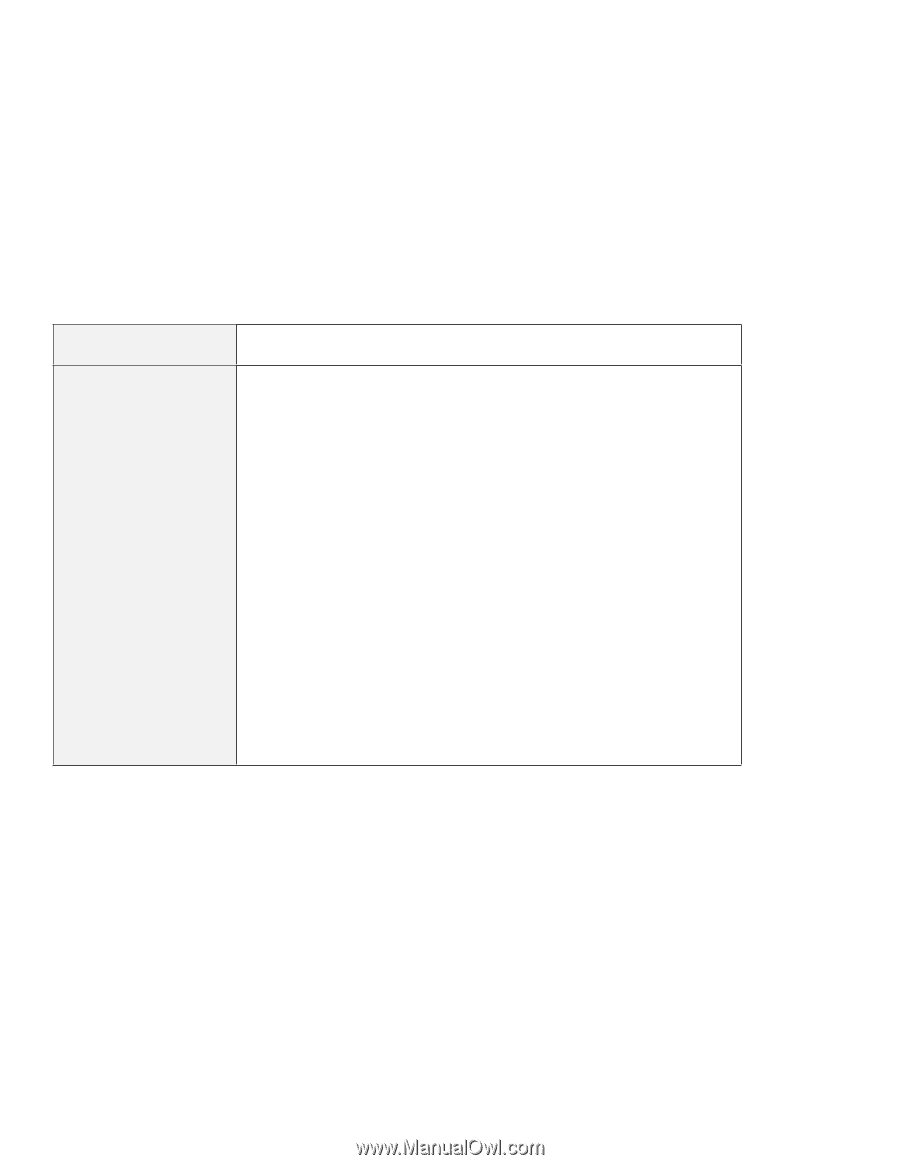Lenovo ThinkPad 560 Thinkpad 560 User's Guide - Page 169
Screen Message and Its, Meaning, Action, Start
 |
View all Lenovo ThinkPad 560 manuals
Add to My Manuals
Save this manual to your list of manuals |
Page 169 highlights
Troubleshooting Screen Message and Its Meaning 30x (Keyboard error) Action Verify that nothing is put on the system keyboard or the external keyboard. Turn off the computer and all attached devices. Turn on the computer first; then turn on the attached devices. If there is still a problem, do the following: If the computer has an external keyboard connected, do the following: - Turn off the computer and disconnect the external keyboard; then turn on the computer. If no error occurred, your external keyboard might be damaged. Have the external keyboard serviced. - Verify that the external keyboard is connected to the correct side of the keyboard/mouse connector (see page 101). - Verify that the keyboard/mouse connector is correctly connected to the computer. If the preceding items are correct, disconnect the keyboard/mouse connector from the computer and verify that the operation of the system keyboard is correct. If the system keyboard works correctly, have the keyboard/mouse connector or the external keyboard serviced. Test the computer by selecting the Start icon in the Test menu of Easy-Setup. - If the computer stops during testing and does not continue, have the computer serviced. Chapter 8. Solving Computer Problems 151