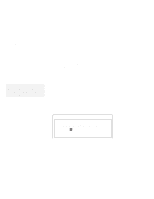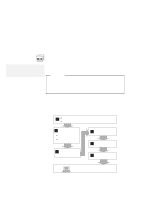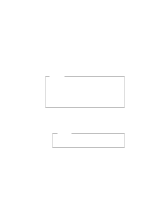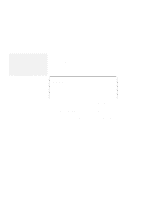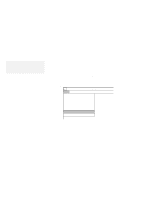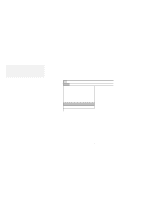Lenovo ThinkPad 560 Thinkpad 560 User's Guide - Page 139
Using the Up Arrow, following screen appears
 |
View all Lenovo ThinkPad 560 manuals
Add to My Manuals
Save this manual to your list of manuals |
Page 139 highlights
Installing Windows 3.11 Note: If you have installed OS/2, the path to install Windows may have changed to C:\OS2\MDOS\WINOS2 (C is the drive on which you installed OS/2). If so, change the path to: C:\WINDOWS b) When the Windows Setup program asks you to select Express Setup or Custom Setup, type C for Custom Setup. c) Continue installing Windows Version 3.11 until the following screen appears: Windows Setup Setup has determined that your system includes the following hardware and software components. If your computer or network appears on the Hardware Compatibility List with an asterisk, press F1 for Help. Computer: Display: Mouse: MS-DOS System VGA Microsoft, or IBM PS/2 d) Using the Up Arrow (↑), highlight MS-DOS System and press Enter. e) Select MS-DOS System with APM from the list and press Enter. Verify that Computer has changed to MS-DOS System with APM. If the item has not changed, return to step 2d. Chapter 7. Installing Software 121