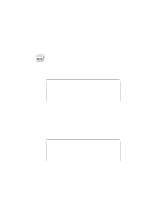Lenovo ThinkPad 560 Thinkpad 560 User's Guide - Page 82
Maximizing Battery-Powered Operation, Windows usually C:\WINDOWS>.
 |
View all Lenovo ThinkPad 560 manuals
Add to My Manuals
Save this manual to your list of manuals |
Page 82 highlights
Maximizing Battery-Powered Operation WIN If you are using Windows 3.11, follow these instructions to check and install APM for Windows: 1. Start the computer. Make sure that the current directory is Windows (usually C:\WINDOWS>). 2. Type SETUP at the command prompt and press Enter. The following screen appears. Windows Setup If your computer or network appears on the Hardware Compatibility List with an asterisk next to it, press F1 before continuing. System Information Computer: MS-DOS System Display: Cyberxxxx 8 ×6 256 small font Mouse: Microsoft, or IBM PS/2 If MS-DOS System with APM appears for the item Computer:, APM is already installed. Press F3 to exit the setup. 3. Using the Arrow keys position the highlighted cursor over MS-DOS System and press Enter. 4. Position the highlighted cursor over MS-DOS System with APM and press Enter. 5. Verify that the item Computer has changed to MS-DOS System with APM on the screen. If not, return to step 3. Windows Setup If your computer or network appears on the Hardware Compatibility List with an asterisk next to it, press F1 before continuing. System Information Computer: MS-DOS System with APM Display: Cyberxxxx 8 ×6 256 small font Mouse: Microsoft, or IBM PS/2 6. Press Enter to install APM. 7. Restart the system to make APM effective. 64 IBM ThinkPad 560 User's Guide