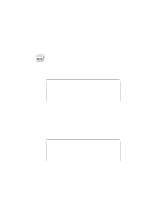Lenovo ThinkPad 560 Thinkpad 560 User's Guide - Page 84
Decreasing LCD Brightness, Using the Battery Power-Management Function, Using Power Management
 |
View all Lenovo ThinkPad 560 manuals
Add to My Manuals
Save this manual to your list of manuals |
Page 84 highlights
Using Power Management Decreasing LCD Brightness Adjust the brightness control ( ) on the LCD to the lowest level possible that allows you to comfortably view the screen. This is an effective way of conserving battery power. Using the Battery Power-Management Function Note: When you install an operating system, you must install the ThinkPad Features program using the Utility Diskette. To install the ThinkPad Features program: Chapter 7. Your computer has the following built-in battery power-saving functions to save power when you use the battery pack or the AC Adapter: Operation modes. The operation modes control the processor speed or set timers for saving power. For more information about the operation modes, see 2 on page 31. Power-saving modes. The power-saving modes stop all tasks when the computer is not used for a specified time. When resuming normal operation from one of the modes, use the resume function to return to where you were when you entered that mode. Because the operating system is already loaded, the resume function is faster than turning the power on. The following are the three power-saving modes: Standby mode. You can enter standby mode for short idle times, such as when you are having a short conversation. Suspend mode. You can enter suspend mode for somewhat longer times when you are away from your computer. Hibernation mode. You can enter hibernation mode when you leave your office for the day. It takes more time to return to normal operation from suspend mode than to return from standby mode, but the computer does not use as much power. 66 IBM ThinkPad 560 User's Guide