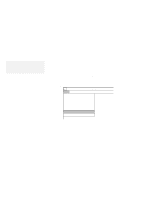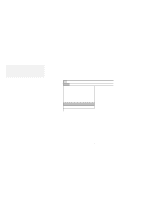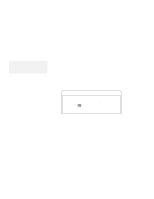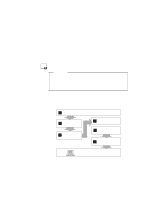Lenovo ThinkPad 560 Thinkpad 560 User's Guide - Page 145
Installing the Infrared Device Driver for Windows 3.11
 |
View all Lenovo ThinkPad 560 manuals
Add to My Manuals
Save this manual to your list of manuals |
Page 145 highlights
Installing the Infrared Device Driver for Windows 3.11 Installing the Infrared Device Driver for Windows 3.11 Note: When installing an operating system, you need to install the Infrared device driver. 1 Turn on the computer; then go to the DOS command prompt. 2 Insert the Infrared Features Diskette into the diskette drive. 3 Type A:UINSTALL and press Enter. The following screen appears: Installation Options Installation Source Drive Type the SOURCE drive letter (A-Z). When you install a program, the SOURCE drive letter is the location you are installing FROM. Source Drive ... Enter F1=Help F3=Exit 4 Press Enter; then follow the instructions on the screen. Select Install Windows ThinkPad Infrared Driver when you are asked. You have completed the installation of the infrared device driver for Windows 3.11. Chapter 7. Installing Software 127