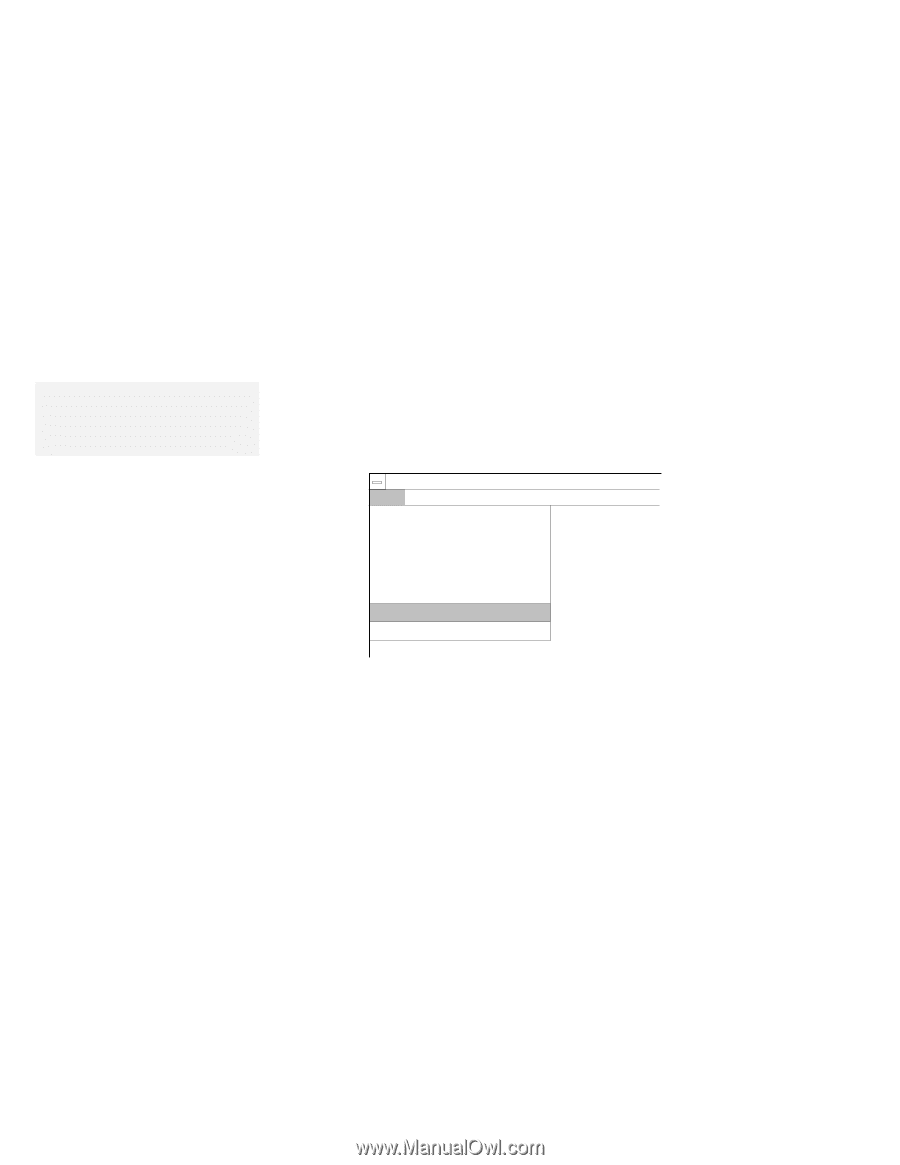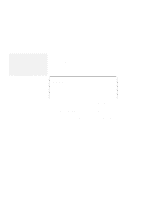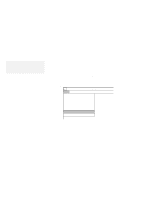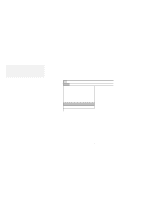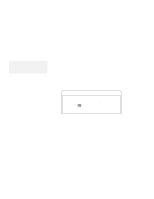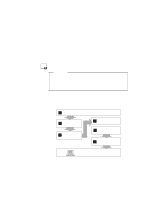Lenovo ThinkPad 560 Thinkpad 560 User's Guide - Page 144
Installing the ESS AudioDrive Support Software for Windows 3.11
 |
View all Lenovo ThinkPad 560 manuals
Add to My Manuals
Save this manual to your list of manuals |
Page 144 highlights
Installing the ESS AudioDrive Support Software for Windows 3.11 Installing the ESS AudioDrive Support Software for Windows 3.11 Note: When installing an operating system, you need to install the ESS AudioDrive support software. 1 Turn on the computer and start Windows. 2 Select File... from the Program Manager window; then select Run... from the pull-down menu. F ile O ptions W indow s Program M anager H elp N e w... Open M ove... C opy... D elete... P ro p e rtie s ... E n te r F7 F8 Del A lt+ E n te r R u n ... Exit W indow s... 3 Insert the AudioDrive Features Diskette for Windows into the diskette drive of your computer. 4 Type A:\SETUP; then press Enter. 5 Follow the instructions on the screen to complete the installation. You have completed the installation of the ESS AudioDrive support software. If you want to continue to install all device drivers, continue with "Installing the Infrared Device Driver for Windows 3.11" on page 127. 126 IBM ThinkPad 560 User's Guide