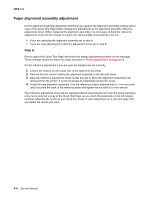Lexmark T632 Service Manual - Page 157
Gap adjustment, Printhead assembly adjustment, Ep Setup, Return, Registration, Quick Test
 |
View all Lexmark T632 manuals
Add to My Manuals
Save this manual to your list of manuals |
Page 157 highlights
4060-xxx Gap adjustment The gap adjustment allows you to increase the minimum gap between sheets of paper as they are fed through the printer. This adjustment reduces the printer overall performance, such as pages per minute, but can help in reducing the amount of curl of some printed medias, thus improving media stacking in the output bin. 1. Enter the Diagnostic Mode. 2. Select Ep Setup from the Diagnostic Menu. 3. Select Gap Adjust. 4. The range of the GAP adjustment is 0 to 255. Adjust the gap setting by using Menu to select the value. If GAP=0 displays, it indicates a factory setting to minimum gap. Select a value and run several copies of the media that displays a curl problem. It may take several tries before improvement is noticed. Note: This setting has no effect when duplexing. Printhead assembly adjustment Do the printhead assembly adjustment whenever you remove or replace the printhead assembly or loosen the mounting screws. Install the new printhead with the three mounting screws centered in the slots in the printhead frame assembly. Leave the screws loose enough to allow the printhead assembly to move from side to side within the slots. It is necessary to perform a registration adjustment before locking down the three printhead mounting screws. To perform the registration adjustment: 1. Turn the printer off. 2. Press and hold Return and Go. 3. Turn the printer on and release the buttons when "Performing Self Test" displays. 4. Select Registration from the menu. 5. Select Quick Test Page. The test page should only be printed on letter or A4 paper from Tray 1. The Quick Test Page consists of alignment diamonds, horizontal lines that can be used for skew adjustment, page count setting, printer serial number code levels, and print registration settings. 6. Check the Quick Test Page for any sign of skew by checking the diamonds at the top left and top right of the test page for equal distance from the top of the page. If necessary, adjust the left or right printhead mounting screws and check the skew again by running another Quick Test Page. This procedure may take two or three attempts before you get satisfactory results. 7. When you have the correct adjustment, gently tighten the printhead mounting screws being careful not to move the printhead assembly. Repair information 4-3