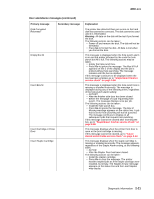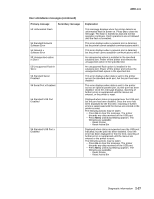Lexmark T632 Service Manual - Page 59
until Busy/Waiting appears. The, Smart contact assembly service, check
 |
View all Lexmark T632 manuals
Add to My Manuals
Save this manual to your list of manuals |
Page 59 highlights
4060-xxx User attendance messages (continued) Primary message 31 Defective Print Cartridge Secondary message 32 Unsupported Print Cartridge 34 Short Paper 36 Resolution Reduced 37 Insufficient Collation Area Explanation Error code 31 displays when the top front cover is closed and a defective print cartridge is detected. It may take the printer 10-20 seconds to determine if the print cartridge is defective. Depending on the setting of the Machine Class ID the printer may be allowed to print pages during this 10-20 second interval. If pages are allowed to print, they are not reprinted once a good print cartridge is inserted. Note: This error indicates the printer was able to read the cartridge ID, but the ID did not pass the verification test. To pass the verification test, the ID read from the print cartridge must match the ID from the last "good" print cartridge or the same ID must be read from the print cartridge twice. The last "good" print cartridge ID is stored in NVRAM. Error 32 displays when the top cover is closed and an unsupported print cartridge is detected. It may take the printer 10-20 seconds to determine if the print cartridge is supported. Depending on the setting of the Machine Class ID the printer may be allowed to print pages during this 10-20 second interval. If pages are allowed to print, then they are not reprinted once a good print cartridge is inserted. If this does not fix the problem, go to "Smart contact assembly service check" on page 2-85. The printer determines the paper length is too short to print the formatted data. This occurs when the printer does not know the actual paper size loaded in the tray. For auto-size sensing trays, this error occurs if the paper stop is in the incorrect position. Make sure the Paper Size setting is correct for the size paper that is being used. The resolution of the page has been reduced from 600 dpi to 300 dpi to prevent a Memory Full error. This message can only occur if the Resolution Reduction setting is turned on. Note: 1200 dpi pages are not resolution reduced. If a 1200 dpi job runs out of memory, a Memory Full error displays. This message displays when the printer memory is insufficient to perform the Flash Memory Defragment operation. Note: This message is posted prior to the actual start of the defragment operation. The printer code determines if enough printer memory is available to complete the defragment operation. The user should not be concerned with losing resources stored in the flash option. The following actions may be taken: • Press Go to clear the message. To perform the defragment operation: - Delete fonts, macros, and other data in RAM. - Install additional printer memory. • Press Menu until Busy/Waiting appears. The following actions are available: - Cancel Job - Reset Printer - Reset Active Bin Diagnostic information 2-25