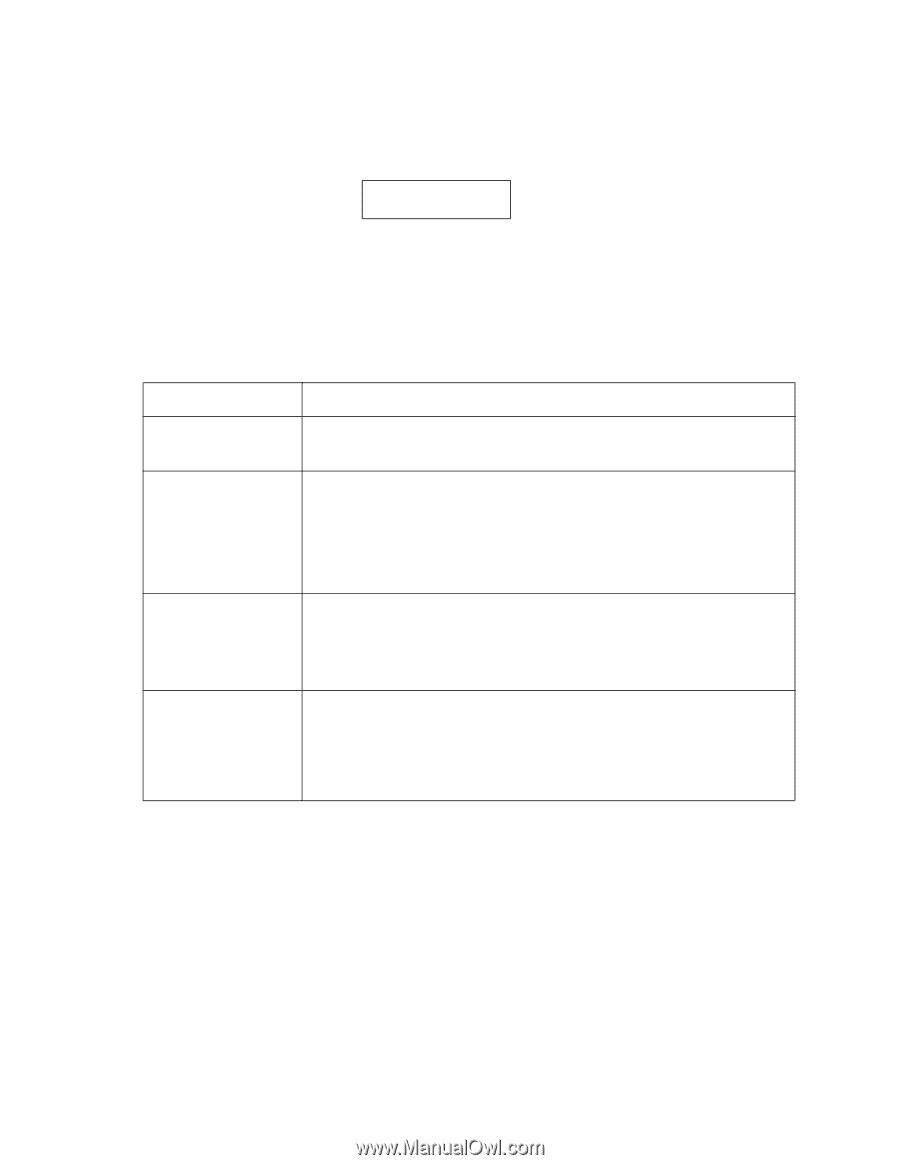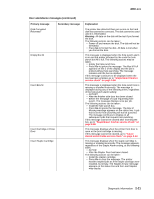Lexmark T632 Service Manual - Page 50
Warning messages second lines, User status displays on, - toner cartridge
 |
View all Lexmark T632 manuals
Add to My Manuals
Save this manual to your list of manuals |
Page 50 highlights
4060-xxx Warning messages (second lines) These second line warnings apply to the User status displays (see "User status displays" on page 2-14). For example, Ready If none of the conditions exist that are listed in the following table, line two is blank. If any of the messages in the table are displayed, the following actions can be taken: • Press Menu to take the printer offline and access the Ready Menu group. The Menu buttons are not active if Menu Lockout is turned on. • Press Stop to take the printer offline. The Not Ready message displays. No additional data is processed from the host computer. Press Go to return the printer to the Ready state. User message Toner Low Tray x Missing Tray x Empty Tray x Low Explanation If the toner cartridge is low, then Toner Low displays. The Toner Low condition clears whenever the upper front door is opened, and Toner Low displays again if the condition exists after the upper front door is closed. If any of the input trays equipped with tray present sensing are missing, then Tray x Missing displays (where x designates which tray (1 through 5) is missing. If multiple trays are missing, they are prioritized in this order: Tray 1, 2..., then Tray 5. Tray x Missing status clears whenever Tray x is reinserted. If the Tray 1 Missing message does not clear when tray 1 is inserted, go to "Parallel port service check" on page 2-77. If Tray 2 through 5 Missing message does not clear by inserting the tray, go to "Input tray(s) service check" on page 2-64. If any of the input trays are empty, then Tray x Empty displays, where x designates which tray (Tray 1 through 5) is empty. If multiple trays are empty, then they are prioritized in this order: Tray 5, Tray 4,...Tray 1. Note: Tray x Empty status clears whenever Tray x is removed. When Tray x is reinserted, it is examined and the appropriate status, if any, displays. Empty status is not displayed for the Envelope Feeder or Multipurpose Feeder. If any of the input trays are low, then "Tray x Low" displays, where x designates which tray (1 through 5) is low. If multiple trays are low, they are prioritized in the following order: Tray 5, 4, 3, 2, and 1. Note: Tray x Low clears whenever tray x is empty, or tray x is removed. When tray x is reinserted, it is examined and the appropriate status, if any, displays. The printer cannot detect when the envelope feeder or multipurpose feeder are low. 2-16 Service Manual